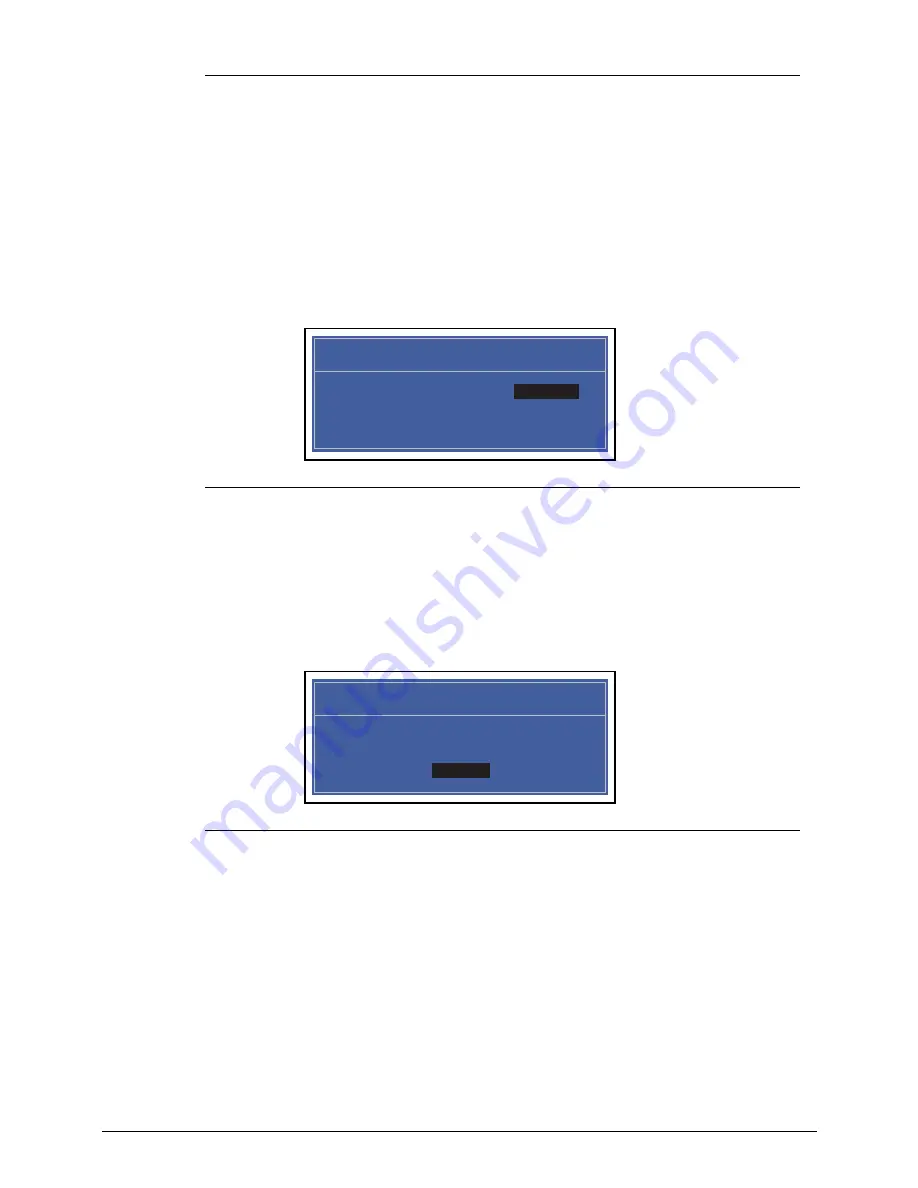
Acer M5 481/481G/481T/481TG System Utilities
2-11
Figure 2-7.
Removing a Password: Set Supervisor Password
2.
Type current password in
Enter Current Password
field and press Enter.
3.
Press Enter twice
without
typing anything in
Enter New Password
and
Confirm New
Password
fields. Computer will set
Supervisor Password
parameter to
Clear
.
4.
Press F10
to save changes and exit the BIOS Setup Utility.
Changing a Password
0
1.
Use the
and
keys to highlight
Set Supervisor Password
and press Enter. The
Set Supervisor Password
dialog is shown. (Figure 2-8)
Figure 2-8.
Changing a Password: Set Supervisor Password
2.
Type current password in
Enter Current Password
field and press Enter.
3.
Type new password in
Enter New Password
field and press Enter.
4.
Retype new password in
Confirm New Password
field and press Enter.
5.
If new password and confirm new password strings match, The
Setup Notice
dialog is
shown (
Figure 2-9
). If it is not shown, go to step 6.
Figure 2-9.
Changing a Password: Setup Notice
a.
Press Enter to return to the BIOS Setup Utility Security menu.
b.
The Supervisor Password
parameter is shown as
Set.
c.
Press F10 to save changes and exit BIOS Setup Utility.
6.
If current password and new password strings do not match, the
Setup Warning
dialog
is shown (Figure 2-10). If it is not shown, go to step 7.
Set Supervisor Password
Enter Current Password [ ]
Enter Current Password
Enter New Password [ ]
Confirm New Password [ ]
Setup Notice
Changes have been saved.
[Continue]
Continue
Summary of Contents for Aspire M5-481PT
Page 1: ...Acer M5 481 481G 481T 481TG SERVICE GUIDE ...
Page 8: ...viii ...
Page 9: ...CHAPTER 1 Hardware Specifications ...
Page 10: ...1 2 ...
Page 54: ...1 44 Hardware Specifications and Configurations ...
Page 55: ...CHAPTER 2 System Utilities ...
Page 56: ...2 2 ...
Page 73: ...Acer M5 481 481G 481T 481TG System Utilities 2 19 Figure 2 19 InsydeFlash ...
Page 83: ...CHAPTER 3 Maintenance Procedures ...
Page 84: ...3 2 ...
Page 91: ...3 9 Figure 3 2 Lower Cover Cabling ID Size Quantity Screw Type A M2 5x5 0 15 ...
Page 95: ...3 13 ID Size Quantity Screw Type M2 5 x 1 x 7 Flat head 2 ...
Page 103: ...3 21 ID Size Quantity Screw Type M2 0 x 2 0 1 ...
Page 105: ...3 23 ID Size Quantity Screw Type M2 0 x 2 0 1 ...
Page 113: ...3 31 ID Size Quantity Screw Type A M2 0 x 2 0 2 B M2 0 x 2 0 2 ...
Page 116: ...3 34 Figure 3 2 Fan Thermal Assembly Removal ...
Page 118: ...3 36 ID Size Quantity Screw Type A M2 0 x 0 5 x 7 0 Flathead 3 B M2 0 x 0 5 x 7 0 Flathead 3 ...
Page 122: ...3 40 ID Size Quantity Screw Type A M2 0 x 0 5 x 7 0 flathead 2 ...
Page 132: ...3 50 ID Size Quantity Screw Type A M2 5x5 0 15 ...
Page 138: ...3 56 Figure 3 2 Audio Board Screws Removal ID Size Quantity Screw Type M2 0 x 3 0 2 ...
Page 143: ...3 61 ID Size Quantity Screw Type M2 0 x 2 0 1 ...
Page 148: ...3 66 Figure 3 3 MIC Cable Positioning ...
Page 153: ...3 71 Figure 3 2 Fan Thermal Screw Removal 1 3 2 4 5 6 ...
Page 159: ...3 77 Figure 3 3 LVDS Alignment ...
Page 162: ...3 80 ID Size Quantity Screw Type M2 5 x 3 0 3 ...
Page 166: ...CHAPTER 4 Troubleshooting ...
Page 167: ...4 2 ...
Page 188: ...CHAPTER 5 Jumper and Connector Locations ...
Page 189: ...5 2 ...
Page 191: ...5 4 ...
Page 192: ...CHAPTER 6 FRU Field Replaceable Unit List ...
Page 193: ...6 2 ...
Page 206: ...CHAPTER 7 Model Definition and Configuration ...
Page 207: ...7 2 ...
Page 233: ...7 28 Model Definition and Configuration ...
Page 234: ...CHAPTER 8 Test Compatible Components ...
Page 235: ...8 2 ...
Page 243: ...8 10 Test Compatible Components ...
Page 244: ...CHAPTER 9 Online Support Information ...
Page 245: ...9 2 ...
Page 247: ...9 4 Online Support Information ...
















































