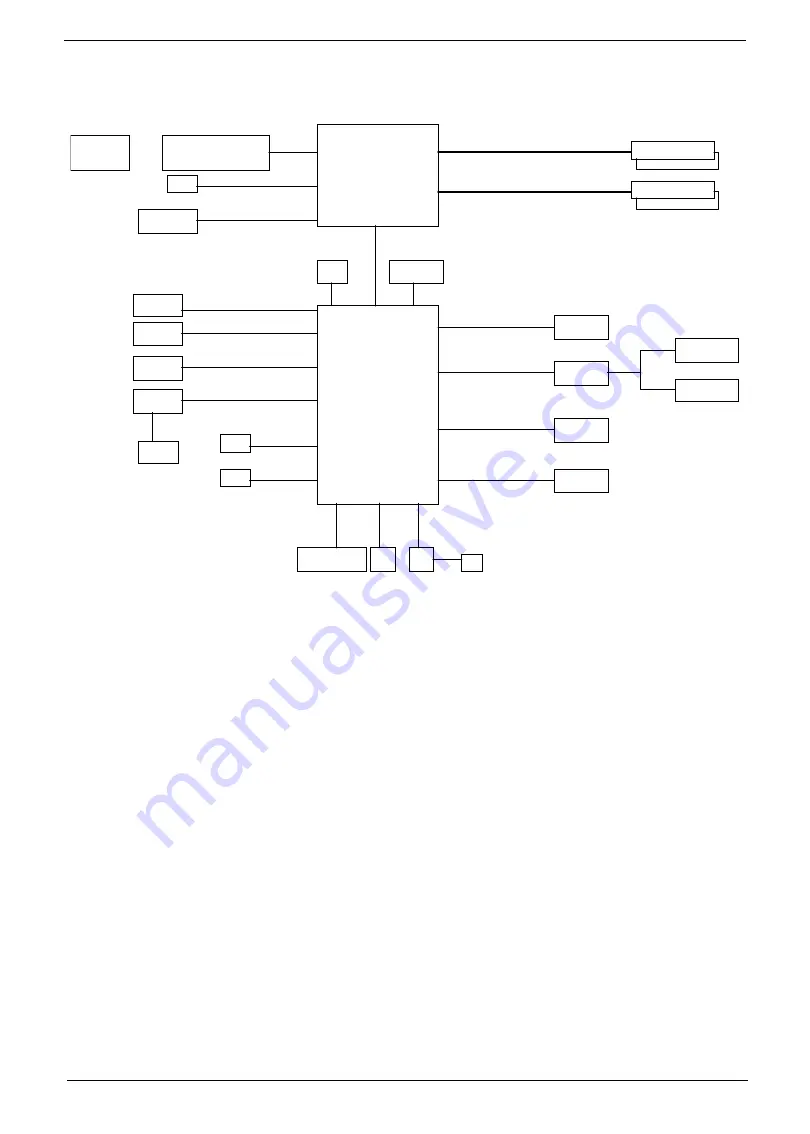
Chapter 1
5
Block Diagram
PCI EXPRESS
JMB362
PCI EXPRESS
eSATA X2
PS2
VT6308
LPC
PCI
PCI EXPRESS
INTEL PROCESSOR
LYNNFIELD/HAVENDALE
LGA1156
INTEL
PCH
PCIE X1
PCIE X4
XDP
VREG
VRD11.1
DDR3 SDRAM CONN 1
DDR3 SDRAM CONN 2
PCIE X1
PCI EXPRESS
DDR3 SDRAM CONN 0
DDR3 SDRAM CONN 3
POWER
SUPPLY
PCIE (GEN 2) X16
XDP
CK505 CLOCK
SATA 2.0 (6 PORTS)
SIO
LAN
USB
BP*6 / FP*8
AUDIO CODEC
PCIE ( GEN2) x16
CHANNEL A DDR3 SDRAM (800/1066/1333)
CHANNEL B DDR3 SDRAM (800/1066/1333)
rear 1394 port
Front 1394 header
SPI
SPI
HDMI
VGA
PCI EXPRESS
Summary of Contents for Aspire M5810
Page 67: ...60 Chapter 5 Front USB ...
Page 68: ...Chapter 5 61 Front Audio HDA Front 1394 ...
Page 69: ...62 Chapter 5 SATA Connector 4 Pin FAN HEADER 3 Pin FAN HEADER ...
Page 70: ...Chapter 5 63 CLEAR CMOS HEADER CLR_SRTC INTR SPDIF Header ...
Page 71: ...64 Chapter 5 AUX IN 2 Pin HEADER ...
Page 90: ...83 Chapter 7 Picture6 Step 8 Select Menber Hard Drive s Picture7 ...













































