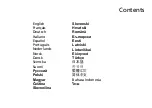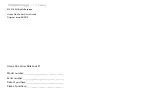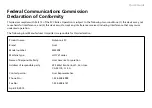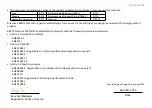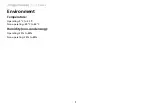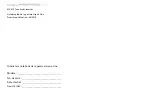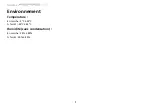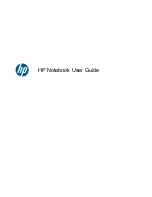Quick Guide
Your
Aspire One
tour
After setting up your computer as illustrated in the Just
for starters section, let us show you around your new Acer
notebook.
Top view
#
Icon
Item
Description
1
Acer Crystal Eye
webcam
Web camera for video communication
(configuration may vary by model).
2
Microphone
Internal microphone for sound recording.
3
Display screen
Also called Liquid-Crystal Display (LCD),
displays computer output (configuration
may vary by model).
4
Power button
Turns the computer on and off.
5
Keyboard
For entering data into your computer.
6
Power indicator
1
Indicates the computer's power status.
7
Battery indicator
1
Indicates the computer's battery status.
1. Charging: The light shows amber when
the battery is charging.
2. Fully charged: The light shows blue when
in AC mode.
8
Communication
indicator
1
Indicates the status of 3G/Wireless LAN
communication.
Blue light on
Orange light on
Not lit
3G on / WiFi on
3G on / WiFi off
3G off / WiFi on
3G off / WiFi off
9
Click buttons (left
and right)
The left and right buttons function like the
left and right mouse buttons.
10
Touchpad
Touch-sensitive pointing device which
functions like a computer mouse.
11
Palmrest
Comfortable support area for your hands
when you use the computer.
12
HDD indicator
Indicates when the hard disk drive is active.
Num Lock
Lights up when Num Lock is activated.
Caps Lock
Lights up when Caps Lock is activated.
1. The front panel indicators are visible even when the computer cover is closed.
4
Summary of Contents for Aspire MS2298
Page 2: ......
Page 3: ...Series Quick Guide ...
Page 15: ...Gamme Guide rapide ...
Page 27: ...Serie Kurzanleitung ...
Page 39: ...Serie Guida rapida ...
Page 51: ...Serie Guía rápida ...
Page 63: ...Série Guia rápido ...
Page 75: ...Serie Snelgids ...
Page 87: ... serien Hurtigguide ...
Page 99: ...Seriens Hurtig guide ...
Page 111: ... serien Snabbguide ...
Page 123: ... sarja Pikaohje ...
Page 135: ...Cерия Краткое руководство ...
Page 147: ...Komputer Serii Skrócony poradnik ...
Page 159: ...sorozat Rövid útmutató ...
Page 171: ...Řada Stručné pokyny ...
Page 183: ...Séria Stručná príručka ...
Page 195: ...Serija Hitri vodič ...
Page 207: ...serija Kratki vodič ...
Page 219: ...Seria Ghid rapid ...
Page 231: ...Серия Кратко ръководство ...
Page 243: ...seeria Lühijuhend ...
Page 255: ...sērija Ātrais ceļvedis ...
Page 267: ...serijų Trumpa instrukcija ...
Page 279: ...Σειρά Γρήγορος οδηγός ...
Page 291: ...Serisi Hızlı Başlama Kılavuzu ...
Page 303: ...シリーズ クイックガイド ...
Page 314: ...7 シリーズ 環境 温度 操作時 5 C 35 C 非操作時 20 C 65 C 湿度 結露しないこと 操作時 20 80 非操作時 20 80 ...
Page 315: ...시리즈 빠른 시작 설명서 ...
Page 326: ...7 시리즈 환경 온도 작동 5 C 35 C 비작동 20 C 65 C 습도 비응축 작동 20 80 비작동 20 80 ...
Page 327: ...系列 快速使用指南 ...
Page 332: ...1 系列 新手入門 1 2 4 5 6 2 1 2 2 所有插圖僅供參考 實際產品規格可能有所不同 請確認電池是否正確裝入 如圖 2 2 所示 3 3 2 3 3 3 1 ...
Page 338: ...7 系列 環境 溫度 操作中 5 C 到 35 C 非操作中 20 C 到 65 C 溼度 非冷凝狀態 操作中 20 到 80 非操作中 20 到 80 ...
Page 339: ...系列 快速指南 ...
Page 344: ...1 系列 初学者入门 1 2 4 5 6 2 1 2 2 图例仅供参考 产品实际规格将以用户实际购买为准 确保电池如图 2 2 所示正确锁定 到位 3 3 2 3 3 3 1 ...
Page 350: ...7 系列 环境 温度 操作时 5 C 35 C 不操作时 20 C 65 C 湿度 非冷凝 操作时 20 80 不操作时 20 80 ...
Page 351: ...Seri Panduan cepat ...
Page 363: ...ซีรี ส คู มืออย างย อ ...