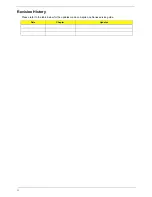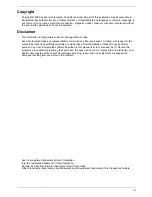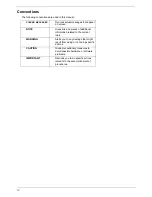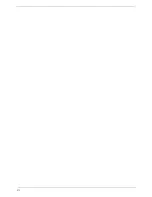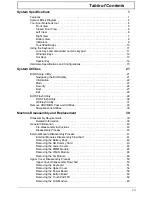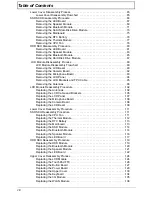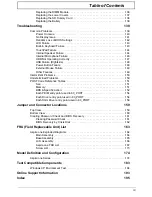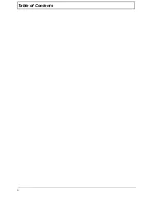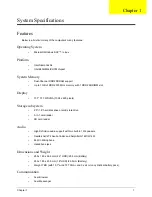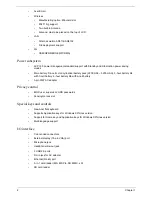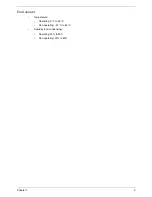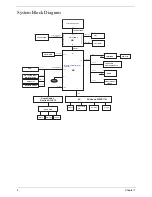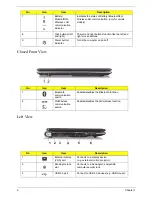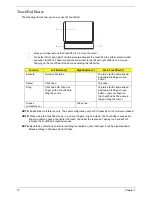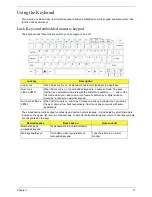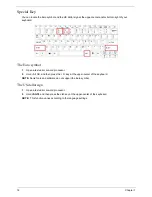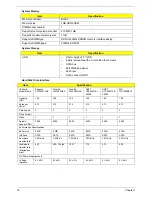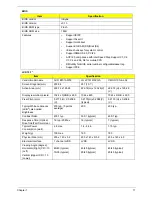2
Chapter 1
•
Acer Email
•
Wireless
•
Manufacturing option: Mini-card slot
•
802.11b/g support
•
Two built-in Antenna
•
Antenna: Has to be placed on the top of LCD
•
LAN
•
Atheros solution AR8114/AR8132
•
File deployment support
•
3G
•
GSM/GPRS/EDGE/(WCDMA)
Power subsystem
•
ACPI 2.0 power management standard support with Standby and Hibernation power saving
modes
•
Main battery: 3/6-cell Li-Ion cylindrical battery pack (2200 mAh ~ 5200 mAH), 3-hour battery life
with 3-cell battery; 6-hour battery life with 6-cell battery
•
3-pin 30W AC adapter
Privacy control
•
BIOS user, supervisor, HDD passwords
•
Kensington lock slot
Special keys and controls
•
New Acer flat keyboard
•
Supports Application keys for Windows XP/Linux version
•
Support for Home key and Application keys for Windows XP/Linux version
•
Multi-language support
I/O interface
•
Color-coded connectors
•
External display (15-pin VGA) port
•
Microphone jack
•
Headphone/line-out jack
•
3 USB 2.0 ports
•
DC-in jack for AC adapter
•
Ethernet (RJ-45) port
•
5-in-1 card reader (MS, MS Pro, SD, MMC, xD)
•
SD card reader
Summary of Contents for Aspire One AO531h
Page 6: ...VI ...
Page 10: ...X Table of Contents ...
Page 30: ...20 Chapter 1 ...
Page 48: ...38 Chapter 2 ...
Page 63: ...Chapter 3 53 8 Disconnect the FFC and remove the Keyboard ...
Page 69: ...Chapter 3 59 4 Remove the board from the Upper Cover ...
Page 82: ...72 Chapter 3 5 Disconnect the Bluetooth cable from the module ...
Page 89: ...Chapter 3 79 4 Lift the CPU Fan clear of the Mainboard ...
Page 101: ...Chapter 3 91 4 Lift up the bezel and remove it from the LCD Module ...
Page 107: ...Chapter 3 97 7 Disconnect the cable from the LCD panel as shown ...
Page 138: ...128 Chapter 3 6 Insert the FFC in to the Button Board and close the locking latch ...
Page 202: ...192 Appendix B ...
Page 204: ...194 Appendix C ...
Page 208: ...198 ...