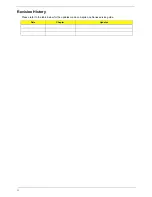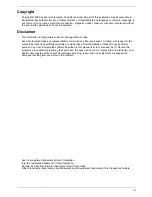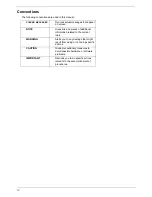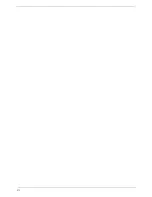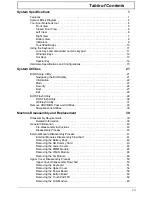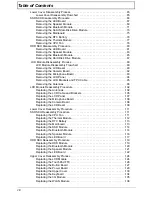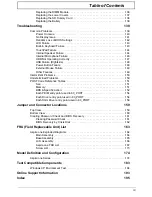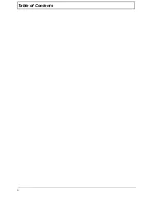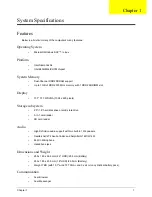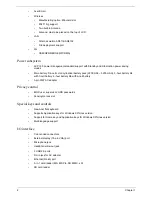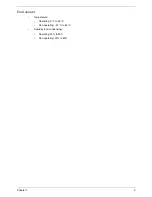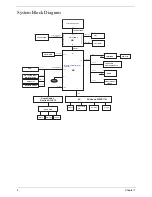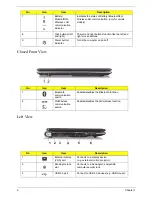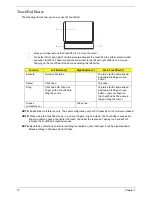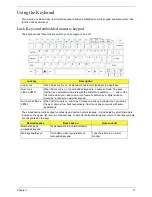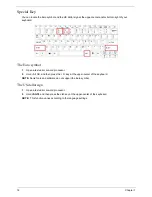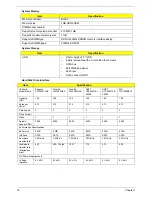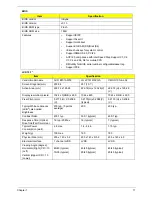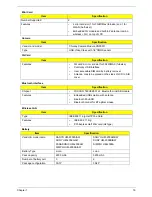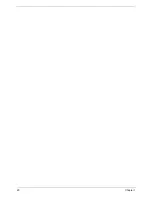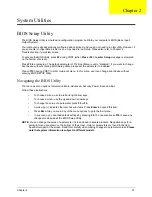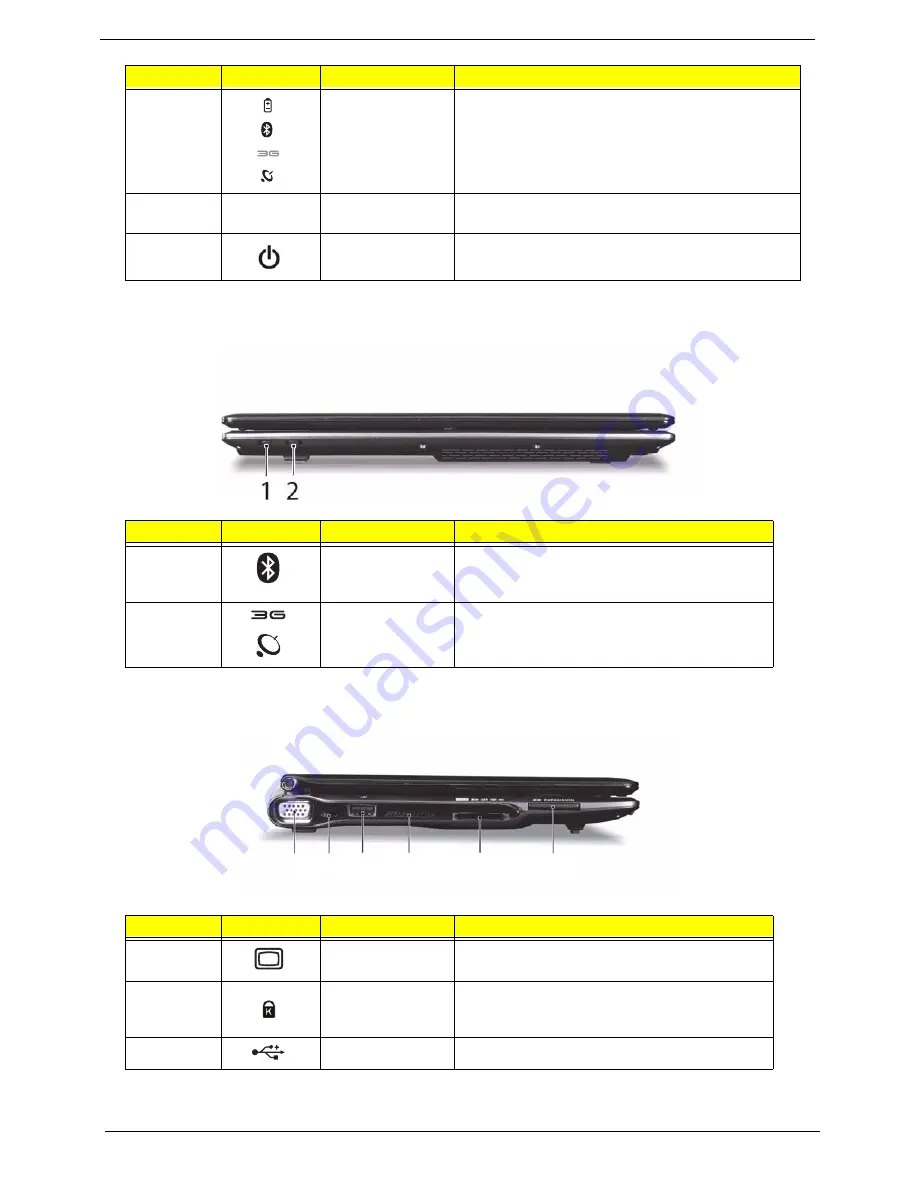
6
Chapter 1
Closed Front View
Left View
7
Battery/
Bluetooth/3G/
Wireless LAN
communication
indicator
Indicates the status of Battery/ Bluetooth/3G
Wireless LAN communication. (only for certain
models)
8
Click buttons (left
and right)
The left and right buttons function like the left and
right mouse buttons.
9
Power button/
indicator
Turns the computer on and off.
No.
Icon
Item
Description
1
Bluetooth
communication
switch
Enables/disables the Bluetooth function.
2
3G/Wireless
communication
switch
Enables/disables the 3G/wireless function.
No.
Icon
Item
Description
1
External display
(VGA) port
Connects to a display device
(e.g. external monitor, projector).
2
Kensington lock
slot
Connects to a Kensington-compatible
computer security lock.
3
USB 2.0 port
Connect to USB 2.0 devices (e.g. USB mouse).
No.
Icon
Item
Description
1 2
3
4
5
6
Summary of Contents for Aspire One AO531h
Page 6: ...VI ...
Page 10: ...X Table of Contents ...
Page 30: ...20 Chapter 1 ...
Page 48: ...38 Chapter 2 ...
Page 63: ...Chapter 3 53 8 Disconnect the FFC and remove the Keyboard ...
Page 69: ...Chapter 3 59 4 Remove the board from the Upper Cover ...
Page 82: ...72 Chapter 3 5 Disconnect the Bluetooth cable from the module ...
Page 89: ...Chapter 3 79 4 Lift the CPU Fan clear of the Mainboard ...
Page 101: ...Chapter 3 91 4 Lift up the bezel and remove it from the LCD Module ...
Page 107: ...Chapter 3 97 7 Disconnect the cable from the LCD panel as shown ...
Page 138: ...128 Chapter 3 6 Insert the FFC in to the Button Board and close the locking latch ...
Page 202: ...192 Appendix B ...
Page 204: ...194 Appendix C ...
Page 208: ...198 ...