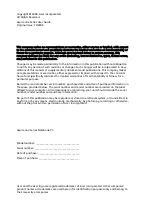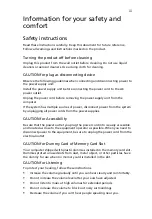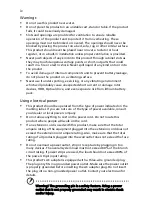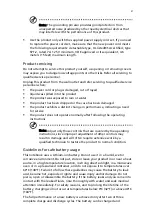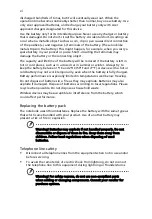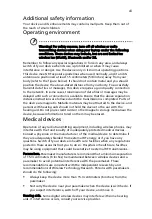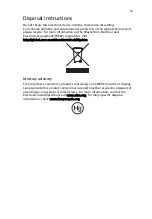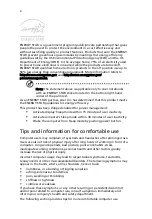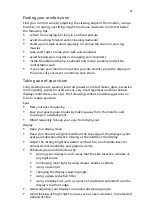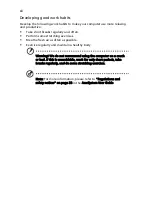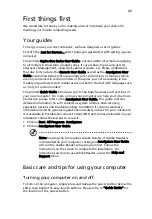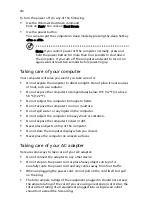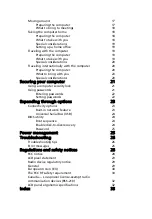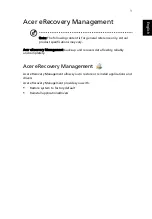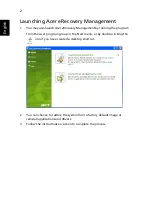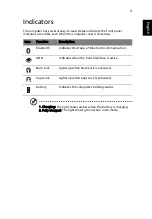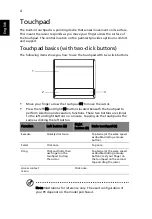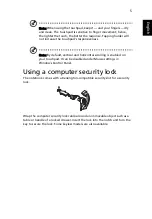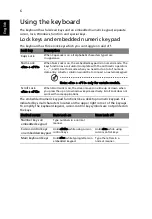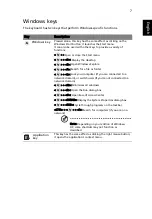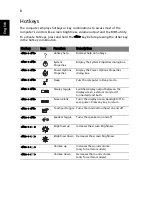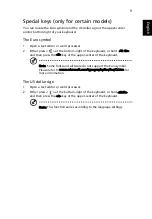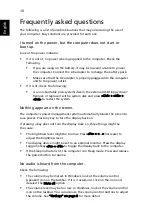xiii
First things first
We would like to thank you for making an Acer notebook your choice for
meeting your mobile computing needs.
Your guides
To help you use your Acer notebook, we have designed a set of guides:
First off, the Just for Starters...poster helps you get started with setting up your
computer.
The printed Aspire One Series User Guide contains useful information applying
to all models in the Aspire product series. It covers basic topics such as Acer
eRecovery Management, using the keyboard, Audio, etc. Please understand
that due to its nature, the Generic User Guide as well as the AcerSystem User
Guide mentioned below will occasionally refer to functions or features which
are only contained in certain models of the series, but not necessarily in the
model you purchased. Such instances are marked in the text with language such
as "only for certain models".
The printed Quick Guide introduces you to the basic features and functions of
your new computer. For more on how your computer can help you to be more
productive, please refer to the AcerSystem User Guide. This guide contains
detailed information on such subjects as system utilities, data recovery,
expansion options and troubleshooting. In addition it contains warranty
information and the general regulations and safety notices for your notebook.
It is available in Portable Document Format (PDF) and comes preloaded on your
notebook. Follow these steps to access it:
1 Click on Start, All Programs, AcerSystem.
2 Click on AcerSystem User Guide.
Note: Viewing the file requires Adobe Reader. If Adobe Reader is
not installed on your computer, clicking on AcerSystem User Guide
will run the Adobe Reader setup program first. Follow the
instructions on the screen to complete the installation. For
instructions on how to use Adobe Reader, access the Help and
Support menu.
Basic care and tips for using your computer
Turning your computer on and off
To turn on the computer, simply press and release the power button below the
LCD screen beside the easy-launch buttons. Please refre to "Quick Guide" for
the location of the power button.
Summary of Contents for Aspire one AO721-128cc
Page 1: ...Aspire one Series User Guide ...
Page 16: ...xvi ...