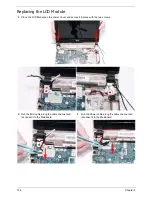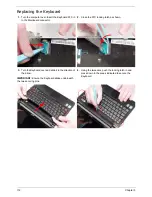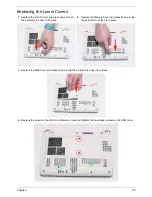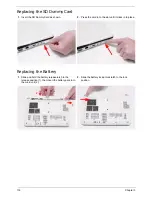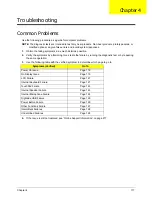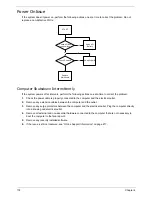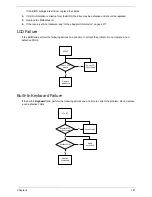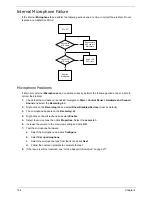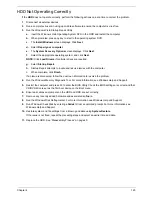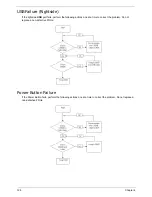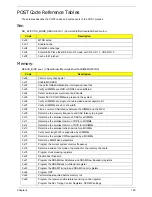114
Chapter 3
Replacing the DIMM Module
Repl[acing the Hard Disk Drive Module
1.
Insert the DIMM Module in to the DIMM slot.
2.
Press the module down to complete the installation.
1.
Insert the HDD in to the HDD Carrier.
2.
Secure the Carrier to the HDD by replacing the four
screws in numerical order from 1 to 4.
3.
Insert the HDD Module into the Lower Cover as
shown.
4.
Slide the HDD Module in the direction of the arrow to
connect the interface.
4
3
1
2
Summary of Contents for Aspire One AOD150
Page 6: ...VI ...
Page 10: ...X Table of Contents ...
Page 28: ...18 Chapter 1 ...
Page 42: ...32 Chapter 2 5 Flash is complete when the message Flash programming complete displays ...
Page 55: ...Chapter 3 45 4 Lift the Memory cover up to remove 5 Lift the WLAN cover up to remove ...
Page 67: ...Chapter 3 57 7 Lift the Upper Cover clear of the computer ...
Page 78: ...68 Chapter 3 4 Lift the USB Board clear of the computer rear edge first ...
Page 80: ...70 Chapter 3 4 Turn the Bluetooth Module over and disconnect the Bluetooth cable ...
Page 83: ...Chapter 3 73 9 Turn the Mainboard over and disconnect the Power Cable ...
Page 85: ...Chapter 3 75 5 Remove the Speaker Module from the Lower Cover ...
Page 110: ...100 Chapter 3 4 Secure the Speaker Module cable in place with the adhesive strips ...
Page 220: ...Appendix A 210 ...
Page 228: ...218 Appendix C ...