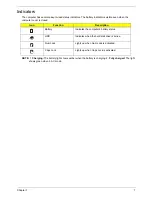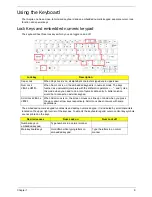4
Chapter 1
Your Acer Notebook tour
After knowing your computer features, let us show you around your new computer.
Front View
No.
Icon
Item
Description
1
Acer Crystal Eye
Webcam
Web camera for video communication.
2
Microphone
Internal microphone for sound recording.
3
Display screen
Also called Liquid-Crystal Display (LCD), displays
computer output.
4
Bluetooth
communication
switch/indicator
Enables/disables the Bluetooth function.
Indicates the status of Bluetooth communication
(only for certain models).
5
Status indicators
Light-Emitting Diodes (LEDs) that light up to show
the status of the computer's functions and
components.
6
Keyboard
For entering data into your computer.
7
TouchPad
Touch-sensitive pointing device which functions like
a computer mouse.
8
Power indicator
9
Click buttons (left
and right)
The left and right buttons function like the left and
right mouse buttons.
Summary of Contents for Aspire One AOD150
Page 6: ...VI ...
Page 10: ...X Table of Contents ...
Page 28: ...18 Chapter 1 ...
Page 42: ...32 Chapter 2 5 Flash is complete when the message Flash programming complete displays ...
Page 55: ...Chapter 3 45 4 Lift the Memory cover up to remove 5 Lift the WLAN cover up to remove ...
Page 67: ...Chapter 3 57 7 Lift the Upper Cover clear of the computer ...
Page 78: ...68 Chapter 3 4 Lift the USB Board clear of the computer rear edge first ...
Page 80: ...70 Chapter 3 4 Turn the Bluetooth Module over and disconnect the Bluetooth cable ...
Page 83: ...Chapter 3 73 9 Turn the Mainboard over and disconnect the Power Cable ...
Page 85: ...Chapter 3 75 5 Remove the Speaker Module from the Lower Cover ...
Page 110: ...100 Chapter 3 4 Secure the Speaker Module cable in place with the adhesive strips ...
Page 220: ...Appendix A 210 ...
Page 228: ...218 Appendix C ...