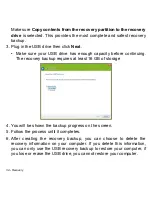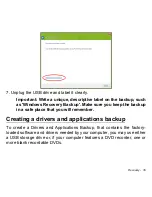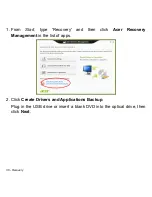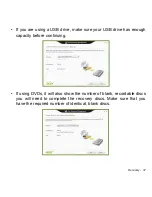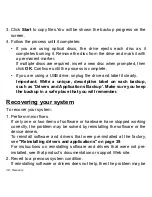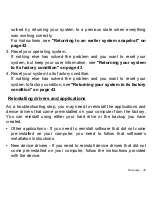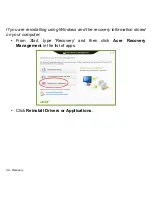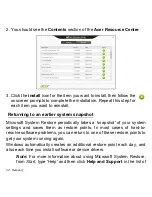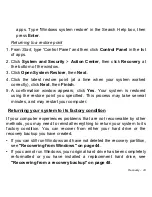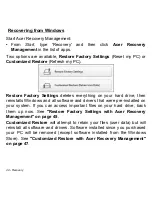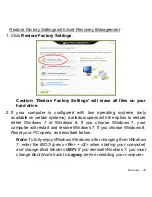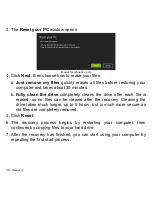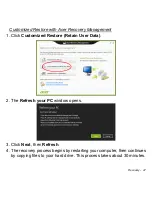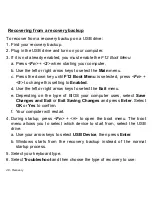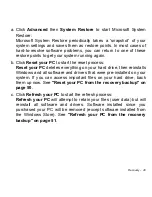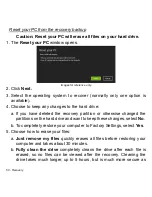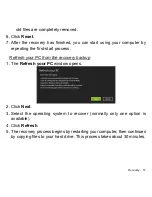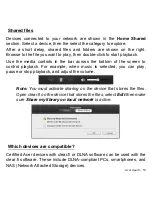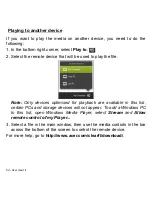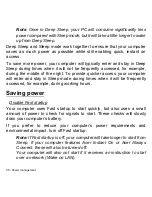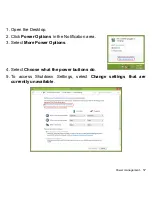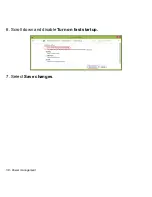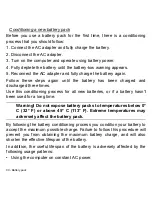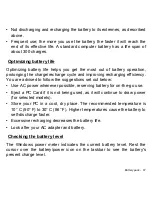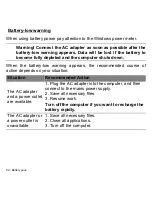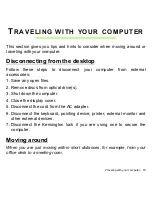48 - Recovery
Recovering from a recovery backup
To recover from a recovery backup on a USB drive:
1. Find your recovery backup.
2. Plug in the USB drive and turn on your computer.
3. If it is not already enabled, you must enable the
F12 Boot Menu
:
a. Press
<
Fn
> + <
2
>
when starting your computer.
b. Use the left or right arrow keys to select the
Main
menu.
c. Press the down key until
F12 Boot Menu
is selected, press
<
Fn
> +
<
5
>
to change this setting to
Enabled
.
d. Use the left or right arrow keys to select the
Exit
menu.
e. Depending on the type of BIOS your computer uses, select
Save
Changes and Exit
or
Exit Saving Changes
and press
Enter
. Select
OK
or
Yes
to confirm.
f. Your computer will restart.
4. During startup, press
<
Fn
> + <
=
>
to open the boot menu. The boot
menu allows you to select which device to start from, select the USB
drive.
a. Use your arrow keys to select
USB Device
, then press
Enter
.
b. Windows starts from the recovery backup instead of the normal
startup process.
5. Select your keyboard type.
6. Select
Troubleshoot
and then choose the type of recovery to use: