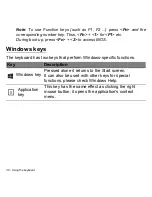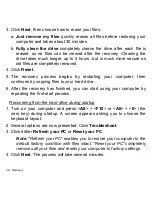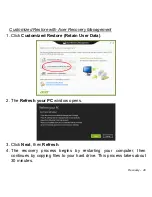42 - Recovery
• New device drivers - If you need to reinstall device drivers that did not
come pre-installed on your computer, follow the instructions provided
with the device.
If you are reinstalling using Windows and the recovery information stored
on your computer:
• From
Start
, type 'Recovery' and then click
Acer Recovery
Management
in the list of apps.
• Click
Reinstall Drivers or Applications
.