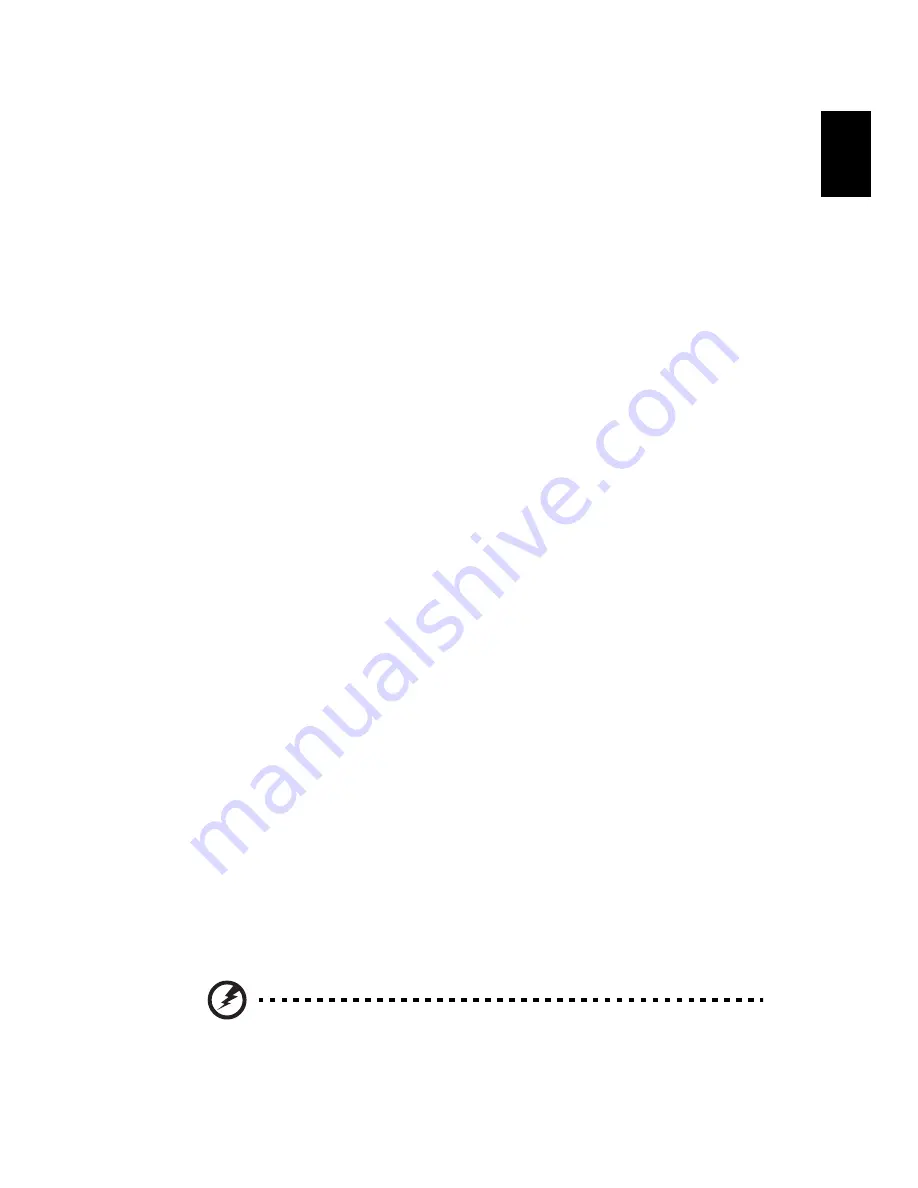
13
En
glish
Upgrading your computer
Installation Precautions
Reminder for guarding against static electricity
Protect your system from power surges, read following section before
installing any components. This section contains important ESD
(Electrostatic discharge) precautions.
ESD Guard
ESD can damage the CPU, drives, expansion circuit boards and the
other components. Before you install components, please observe the
following precautions:
1
Do not remove new components from their protective packaging
until you are ready to install them into the system.
2
Wear a wrist grounding strap and touch it to a metal part of the
computer before installing the components. If a wrist grounding
strap is not available, please maintain contact with the system case
throughout any procedure requiring ESD protection.
Pre-installation Instructions
Always observe the following before you install any component:
1
Turn off your computer and any peripheral devices connected to it
and unplug all cords from the system before you install any
component into computer.
2
Open your computer system according to instruction setup
manual.
3
Follow ESD precautions described above before handling any
computer components.
4
Remove any expansion boards or peripherals that block to the
DIMM sockets or component connectors.
Warning!
Warning!
Warning!
Warning! If the system is not properly shut down before you start
to install components, your system may be damaged.
Summary of Contents for Aspire T100
Page 1: ...Aspire T100 User s manual...
Page 14: ...System Tour 8 English...
Page 18: ...Setting up your computer 12 English...
Page 28: ...Troubleshooting 22 English...












































