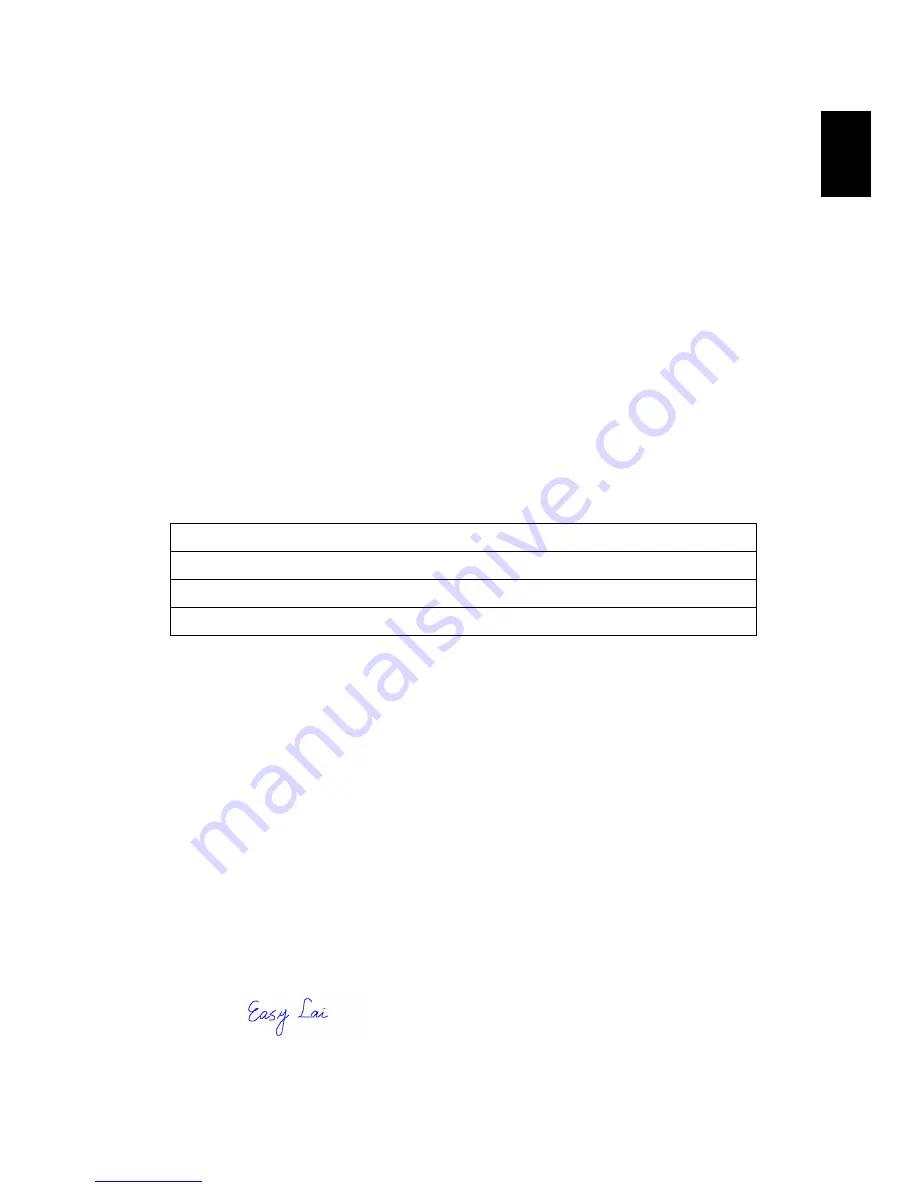
17
Engli
sh
Declaration of Conformity for CE marking
Conforms to the EMC Directive 89/336/EEC as attested by conformity with the
following harmonized standards:
EN55022:1994 /A2: 1997: Limits and Methods of Measurement of Radio
Interference characteristics of Information Technology Equipment
EN55024: 1998/A1:2001: Information technology equipment--Immunity
characteristics --Limits and methods of measurement including:
EN61000-3-2: 2000: Limits for harmonics current emissions
EN61000-3-3: 1995/A1: 2001: Limits for voltage fluctuations and flicker in low-
voltage supply systems
Conforms to the Low Voltage Directive 73/23/EEC as attested by conformity
with the following harmonized standard:
EN60950: 2000: Safety of Information Technology Equipment Including
electrical business equipment. This equipment has been approved to Council
Decision 98/482/EC (CTR21) for pan- European single terminal connection to the
Public Switched Telephone Network (PSTN).
We, Acer Inc., hereby declare that the equipment bearing the trade name and
model number specified above was tested conforming to the applicable Rules
under the most accurate measurement standards possible, and that all the
necessary steps have been taken and are in force to assure that production units
of the same equipment will continue to comply with the requirements.
Name of Manufacturer:
Acer Inc.
Address of Manufacturer:
8F, 88, Sec. 1, Hsin Tai Wu Rd.,
Hsichih, Taipei Hsien 221,
Taiwan, R. O. C.
Declares that product:
Personal Computer
Model:
Aspire T620
EN61000-4-2: 1995/A1: 1998/A2: 2001
EN61000-4-6: 1996/A1: 2001
EN61000-4-3: 1996/A1: 1998
EN61000-4-8: 1993/A1: 2001
EN61000-4-4: 1995/A2: 2001
EN61000-4-11: 1994/A1: 2001
EN61000-4-5: 1995/A1: 2001
2003/11/19
--------------------------- ------------------
Easy Lai
Date
Summary of Contents for Aspire T620
Page 1: ...Aspire T620 User s Guide ...
Page 22: ...18 English ...


































