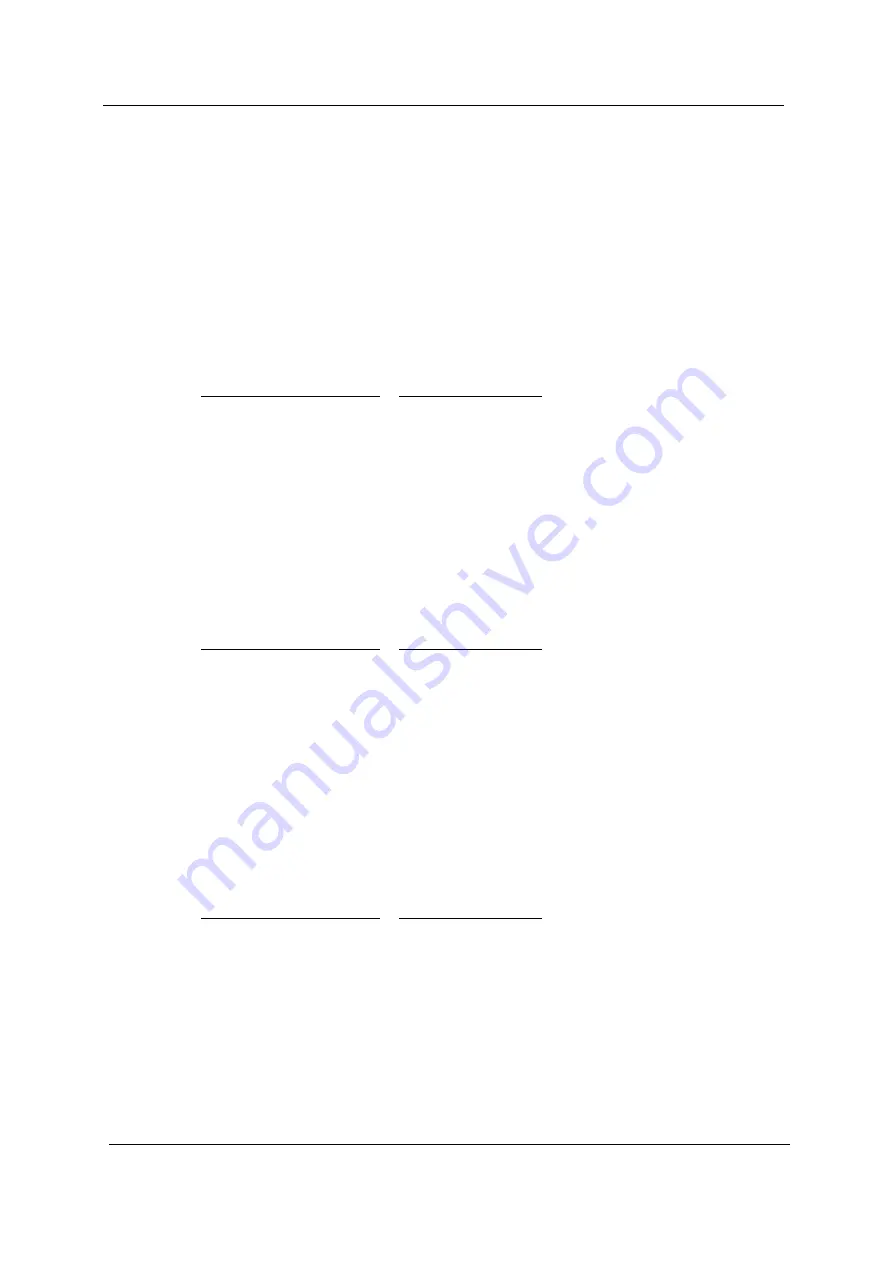
20
Aspire TC-780 Desktop Computer Service Guide
Note the following before you define a system password:
•
The maximum length of password contains 8 alphanumeric characters. The following keys are valid:
–
A-Z, a-z (case-insensitive)
–
0-9
–
` - + [ ] \ ; ' , . /,
–
Special keypad characters: 0-9 / * - +
•
When you are prompted to enter a password, you have three tries before the system halts. Do not forget
your password. If you forget your password, you may have to return your computer to your dealer to reset
it.
To set a system password:
1.
Select Change Supervisor Password or Change User Password, then press
Enter
.
The password box appears.
2.
Type a password then press
Enter
.
3.
Retype the password to verify the first entry, then press
Enter
.
You will be prompted to save the new password.
4.
Press
Enter
.
5.
Press
F10
to save the password and close the Setup Utility.
To change a system password:
1.
Select Change Supervisor Password or Change User Password, then press
Enter
.
The password box appears.
2.
Type the original password, then press
Enter
.
3.
Type a new password, then press
Enter
.
4.
Retype the new password to verify the first entry, then press
Enter
.
You will be prompted to save the new password.
5.
Press
Enter
.
6.
Press
F10
to save the password and close the Setup Utility.
To remove a system password:
1.
Select Change Supervisor Password or Change User Password, then press
Enter
.
The password box appears.
2.
Type the original password, then press
Enter
.
3.
Press
Enter
twice without entering anything in the new and confirm password fields.
You will be prompted to confirm the password removal.
4.
Press
Enter
.
5.
Press
F10
to save the changes you made and close the Setup Utility.
NOTE
You need to set a supervisor password first before setting the user password.
IMPORTANT
Be very careful when typing your password because the characters do not appear on the
screen. Only shaded blocks representing each typed character are visible.
NOTE
When the supervisor password is removed, the user password will also be remove.
Summary of Contents for Aspire TC-780
Page 6: ...vi Aspire TC 780 Desktop Computer Service Guide ...
Page 35: ...Aspire TC 780 Desktop Computer Service Guide 27 5 Pull the front bezel away from the chassis ...
Page 88: ...80 Aspire TC 780 Desktop Computer Service Guide ...
Page 126: ...118 Aspire TC 780 Desktop Computer Service Guide ...
Page 136: ...128 Aspire TC 780 Desktop Computer Service Guide ...
















































