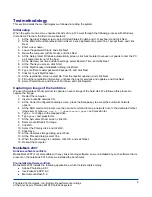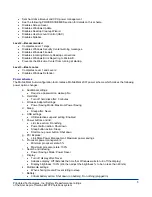3
Principled Technologies, Inc.: Battery life performance ratings
of the Acer Aspire Timeline 4810TZ notebook system
Test methodology
This section details the methodologies we followed in testing the system.
Initial setup
When the system arrived, we unpacked it and set it up. We went through the following process with Windows
Vista Home Premium the first time we booted it:
1. At the Set up Windows screen, select United States, English and U.S. keyboard, and click Next.
2. At the Microsoft and Manufacturer End User License Agreements, select Yes, I accept them, and click
Next.
3. Enter a user name.
4. Leave the password blank, and click Next.
5. Name the computer with its model, and click Next.
6. At the Help protect Windows automatically screen, click Ask me later (because our goal is to test the PC
as it came directly out of the box).
7. At the Review your time and date settings, select Eastern Time, and click Next.
8. At the Thank you screen, click Start.
9. At the MyWinLocker Initialization dialog, click Start.
10. Type confirm a master password Password1, and click Next.
11. Click Ok to exit MyWinLocker.
12. At the registration screen, select No, from the reseller question, and click Next.
13. Fill out the registration information, uncheck the box for services and updates, and click Next.
14. Select Personal use and Place of Purchase, and click Register.
Capturing an image of the hard drive
We used Symantec’s Ghost product to capture an exact image of the hard disk. We followed this process to
capture the image:
1. Restart the computer.
2. Insert a bootable network CD.
3. At the Current Configuration dialog screen, press the Escape key to accept the automatic network
options.
4. At the DOS command prompt, use the net use command to map a network drive to the dedicated Ghost
image server: type
net use z: \\ghostserver\ghost
and press Enter.
5. Type
z:
to change to the mapped drive.
6. Type
ghost
and press Enter.
7. At the Symantec Ghost screen, click OK.
8. Select
Local
Æ
Disk
Æ
To Image.
9. Click
OK.
10. Select the Primary disk, and click OK.
11. Click Save.
12. At the Compress Image dialog, select Fast.
13. At the Proceed dialog, select Yes.
14. When the ghost image is complete, click OK, and exit Ghost.
15. Reboot the computer.
MobileMark 2007
Antivirus software conflicts
MobileMark 2007 is not compatible with any virus-scanning software, so we uninstalled any such software that is
present on the notebook PCs before we installed the benchmark.
Pre-installed software conflicts
MobileMark 2007 installs the following applications, which its test scripts employ:
z
Adobe Photoshop 6.0.1
z
InterVideo WinDVD 6.0
z
Macromedia Flash 5.0