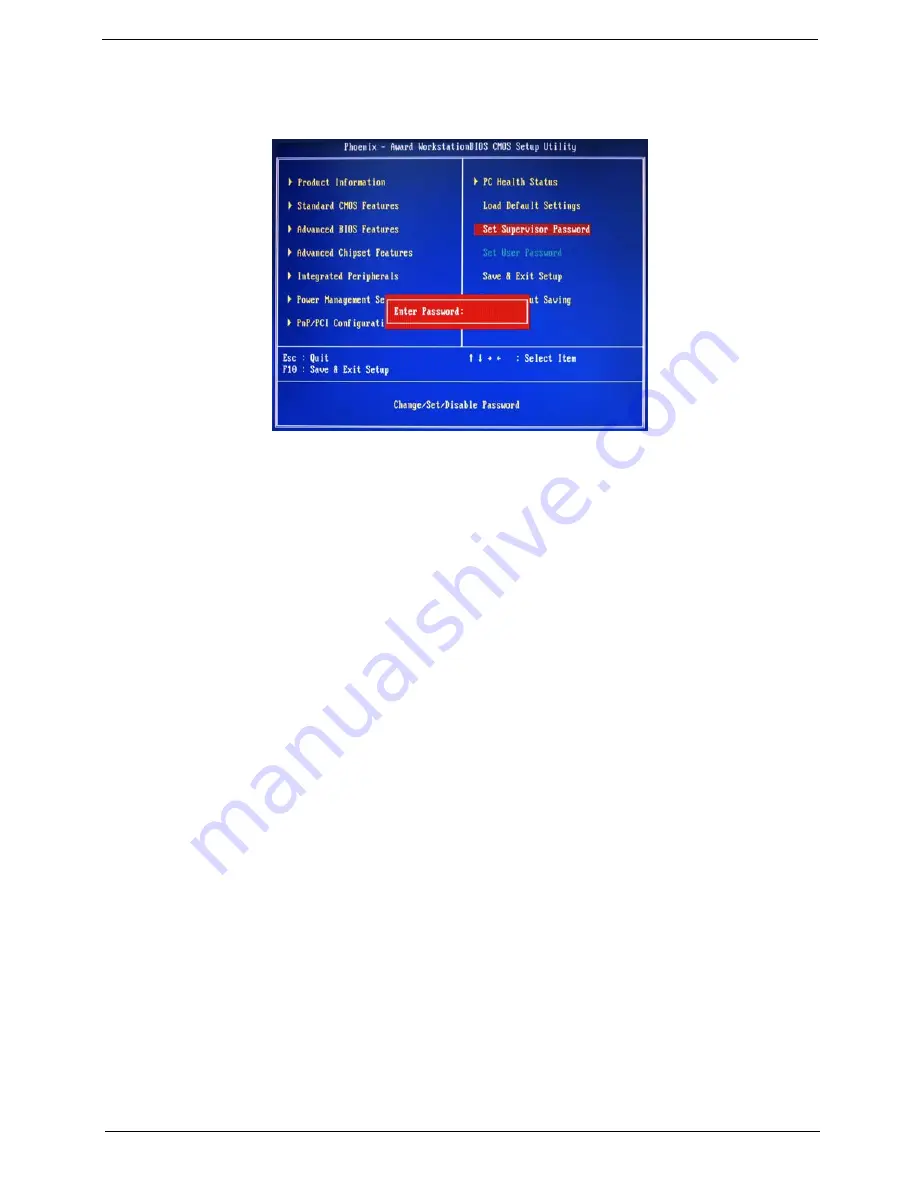
Chapter 2
29
Set Supervisor Password
The Set Supervisor Password menu allows you to set a supervisor password. The supervisor password allows
you to access and change all settings in the Setup Utility.
Setting a supervisor password
1.
Use the up/down arrow keys to select Set Supervisor Password menu then press
Enter
.
A password box will appear.
2.
Type a password then press
Enter
.
The password may consist up to six alphanumeric characters (A-Z, a-z, 0-9)
3.
Retype the password to verify the first entry then press
Enter
again.
4.
Press
F10
.
5.
Select
Yes
to save the new password and close the Setup Utility.
Changing the supervisor password
1.
Use the up/down arrow keys to select Set Supervisor Password menu then press
Enter
.
2.
Type the original password then press
Enter
.
3.
Type a new password then press
Enter
.
4.
Retype the password to verify the first entry then press
Enter
again.
5.
Press
F10
.
6.
Select
Yes
to save the new password and close the Setup Utility.
Removing a supervisor password
1.
Use the up/down arrow keys to select Set Supervisor Password menu then press
Enter
.
2.
Enter the current password then press
Enter
.
3.
Press
Enter
twice without entering anything in the password fields.
Summary of Contents for Aspire X1301
Page 8: ...viii ...
Page 16: ...8 Chapter 1 ...
Page 58: ...50 Chapter 3 11 Lift the power supply module out of the chassis ...
Page 60: ...52 Chapter 3 8 Gently pull the DIMM upward to pull it away from the chassis ...
Page 62: ...54 Chapter 3 8 Gently pull the card to remove it from the mainboard ...
Page 78: ...70 Chapter 4 ...
Page 79: ...Chapter 5 71 System Block Diagram System Block Diagram and Board Layout Chapter 5 ...
Page 82: ...74 Chapter 5 ...
Page 84: ...76 Chapter 6 Aspire X1300 X1301 Exploded Diagram ...
Page 94: ...86 Chapter 6 ...
















































