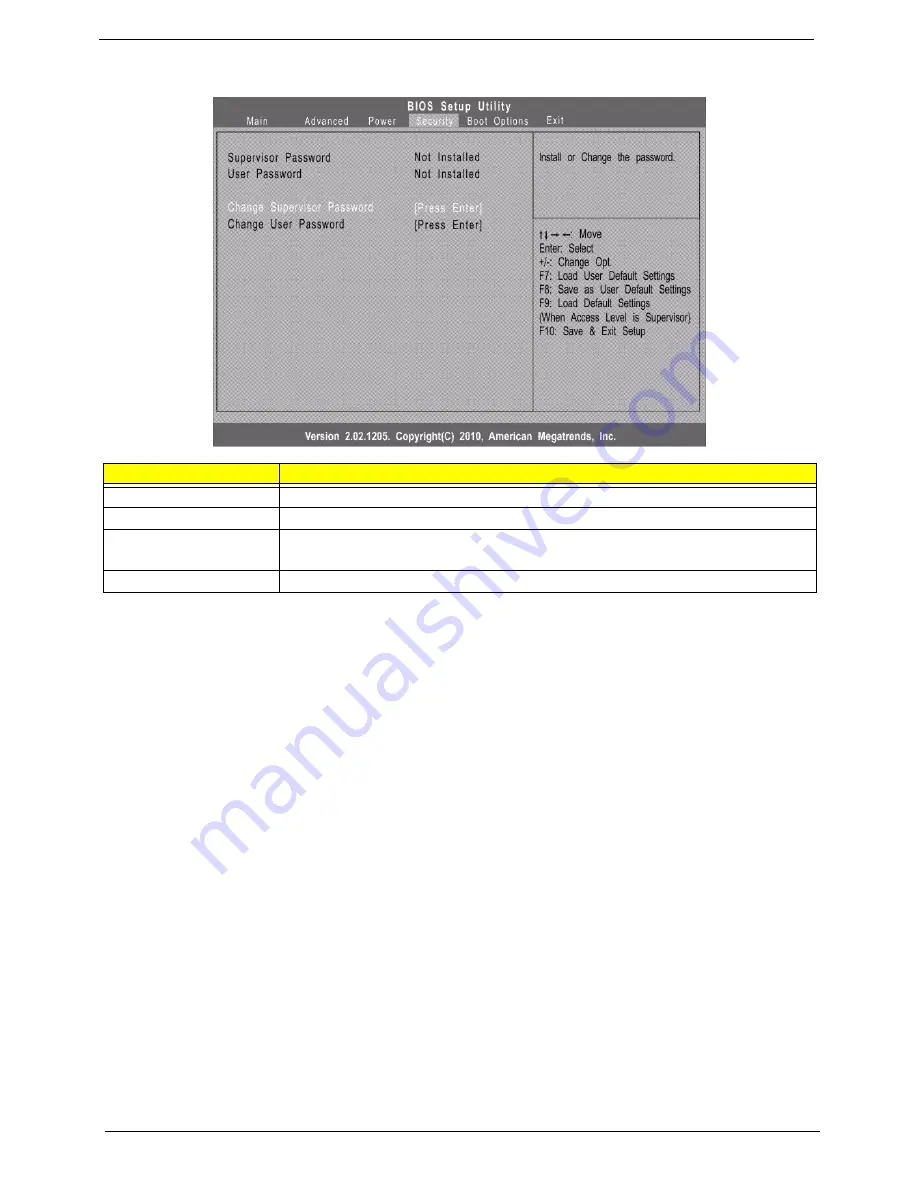
18
AX1930 Service Guide
Security
Setting a system password
1.
Use the up/down arrow keys to select a password parameter (Change Supervisor Password or Change
User Password) menu then press
Enter
.
A password box will appear.
2.
Type a password then press
Enter
.
The password may consist up to six alphanumeric characters (A-Z, a-z, 0-9)
3.
Retype the password to verify the first entry then press
Enter
again.
4.
Press
F10
.
5.
Select
Yes
to save the new password and close the Setup Utility.
Changing the system password
1.
Use the up/down arrow keys to select password parameter (Change Supervisor Password or Change
User Password) menu then press
Enter
.
2.
Type the original password then press
Enter
.
3.
Type a new password then press
Enter
.
4.
Retype the password to verify the first entry then press
Enter
again.
5.
Press
F10
.
6.
Select
Yes
to save the new password and close the Setup Utility.
Removing a system password
1.
Use the up/down arrow keys to select password parameter (Change Supervisor Password or Change
User Password) menu then press
Enter
.
2.
Enter the current password then press
Enter
.
3.
Press
Enter
twice without entering anything in the password fields.
Parameter
Description
Supervisor Password
Indicates the status of the supervisor password.
User Password
Indicates the status of the user password.
Change Supervisor
Password
Supervisor password prevents unauthorized access to the BIOS Setup Utility.
Press
Enter
to change the Supervisor password.
Change User Password
Press
Enter
to change the User password.
Summary of Contents for Aspire X1930
Page 1: ...Aspire AX1930 Desktop Computer Service Guide PRINTED IN TAIWAN ...
Page 8: ...viii Table of Contents Technical Specifications 96 Index 103 ...
Page 14: ...6 Aspire AX1930 Service Guide ...
Page 52: ...44 Aspire AX1930 Service Guide ...
Page 76: ...68 Aspire AX1930 Service Guide ...
Page 80: ...72 AX1930 Service Guide ...
Page 103: ...Aspire AX1930 Service Guide 95 ...
Page 110: ...Aspire AX1930 Service Guide 102 ...
















































