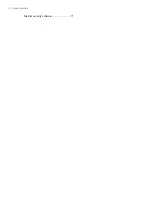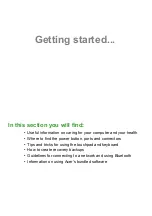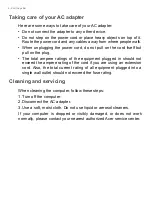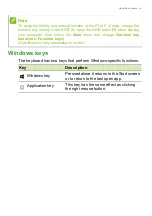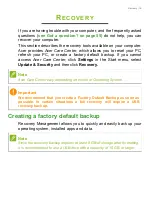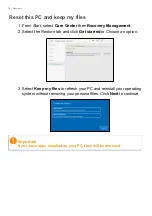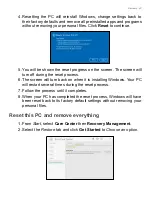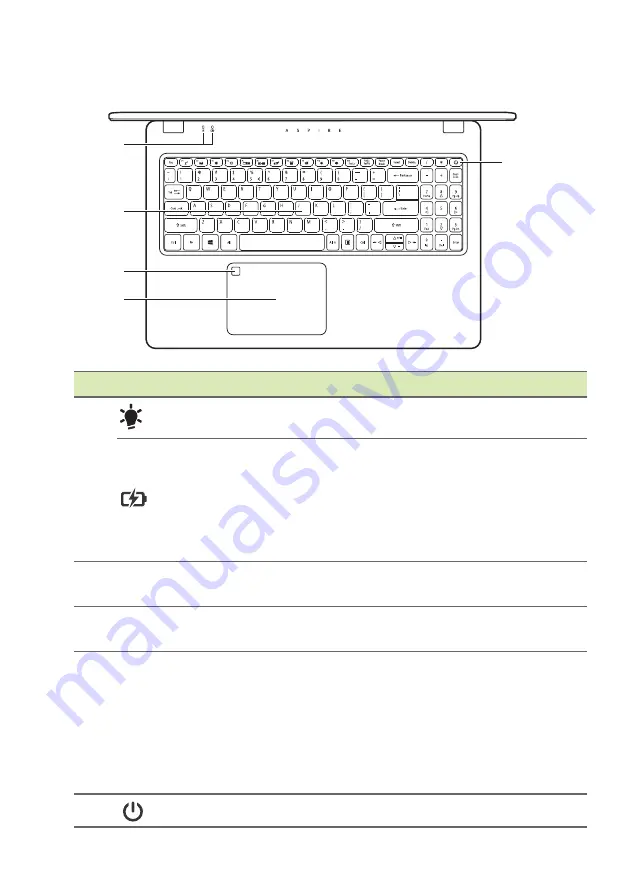
10 - Your Acer notebook tour
Keyboard view
#
Icon
Item
Description
1
Power indicator Indicates the computer’s power status.
Battery indicator
Indicates the computer’s battery
status.
Charging:
The light shows amber
when the battery is charging.
Fully charged:
The light shows blue
when in AC mode.
2
Keyboard
For entering data into your computer.
See "Using the keyboard" on page 13.
3
Fingerprint
reader (Optional)
Fingerprint reader for Windows Hello
and security.
4
Touchpad
Touch-sensitive pointing device.
The touchpad and selection buttons
form a single surface.
Press down firmly on the touchpad
surface to perform a left click.
Press down firmly on the lower right
corner to perform a right click.
5
Power button
Turns the computer on and off.
2
4
5
3
1