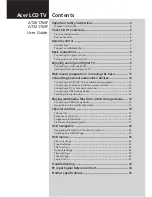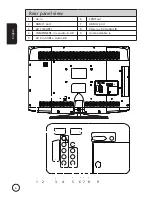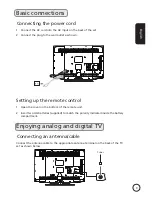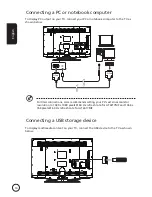Acer LCD TV
Contents
Important safety instructions ------------------------------------- 3
Disposal instructions ----------------------------------------------------------------------4
Your LCD TV overview ----------------------------------------------- 5
Front and side panels --------------------------------------------------------------------5
Rear panel view ----------------------------------------------------------------------------6
Remote control --------------------------------------------------------- 7
General keys --------------------------------------------------------------------------------7
Teletext and Multimedia ----------------------------------------------------------------8
Basic connections ------------------------------------------------------ 9
Connecting the power cord ------------------------------------------------------------9
Setting up the remote control --------------------------------------------------------9
Enjoying analog and digital TV ----------------------------------- 9
Connecting an antenna/cable ---------------------------------------------------------9
Getting started watching your TV ------------------------------------------------- 0
Wall mount preparation / removing the base ------------- 11
Connecting external audio/video devices ------------------- 12
Connecting a DVD, VCR, STB or audio/video equipment ------------------- 2
Connecting a camera, camcorder or game console -------------------------- 3
Connecting a PC or notebook computer ----------------------------------------- 4
Connecting a USB storage device -------------------------------------------------- 4
Selecting the input source ------------------------------------------------------------ 5
Playing multimedia files from a USB storage device ----- 16
Connecting a USB storage device -------------------------------------------------- 6
Navigating in the multimedia screen --------------------------------------------- 6
Channel controls ----------------------------------------------------- 19
Channel list -------------------------------------------------------------------------------- 9
Favourite channel list ------------------------------------------------------------------ 20
Programme information -------------------------------------------------------------- 2
Electronic programme guide -------------------------------------------------------- 2
OSD navigation ------------------------------------------------------ 23
Navigating the OSD with the remote control ---------------------------------- 23
Adjusting the OSD settings ----------------------------------------------------------- 24
OSD menus ------------------------------------------------------------ 26
Picture settings --------------------------------------------------------------------------- 26
Sound settings ---------------------------------------------------------------------------- 27
PAP function ------------------------------------------------------------------------------ 28
Options settings ------------------------------------------------------------------------- 28
Timer settings ---------------------------------------------------------------------------- 29
Lock settings ------------------------------------------------------------------------------ 30
Setup the TV ------------------------------------------------------------------------------ 3
Troubleshooting ----------------------------------------------------- 33
PC Input Signal Reference Chart -------------------------------- 34
Product specifications ---------------------------------------------- 35
AT267MF
AT327MF
User Guide