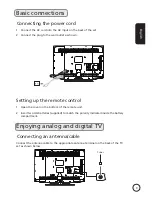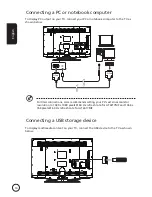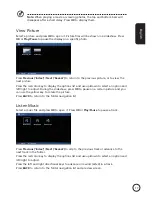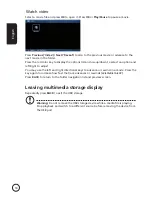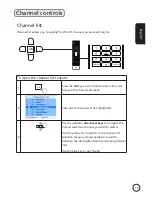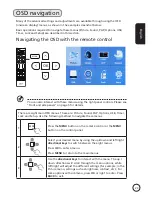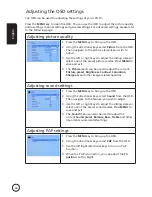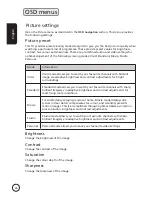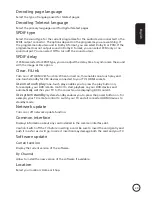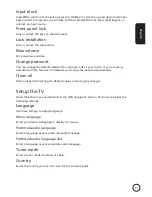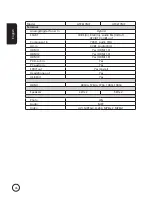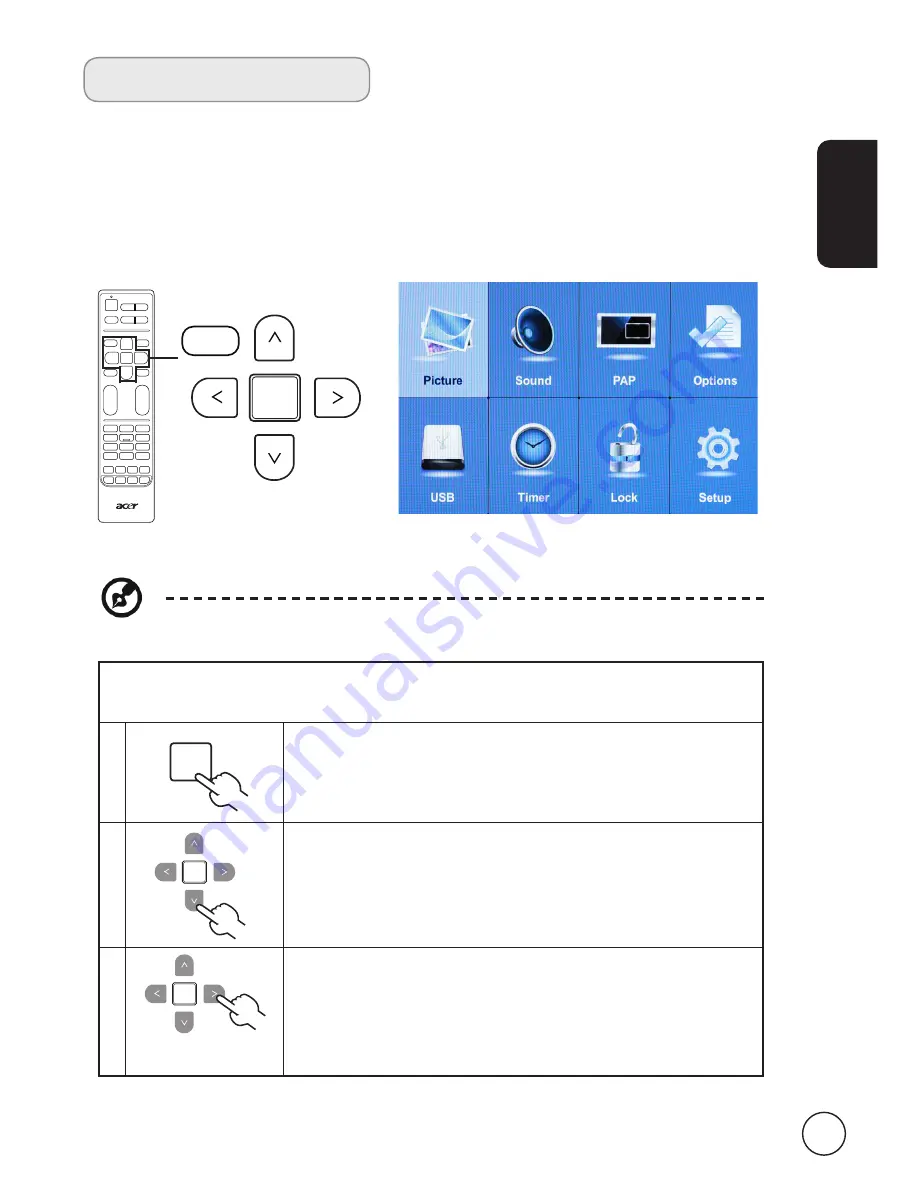
23
English
OSD navigation
Many of the advanced settings and adjustments are available through using the OSD
(onscreen display) menus, as shown in the example screenshot below.
Basic operations required to navigate these menus (Picture, Sound, PAP, Options, USB,
Timer, Lock and Setup) are described in this section.
Navigating the OSD with the remote control
You can also interact with these menus using the right panel controls. Please see
"Front and side panels" on page 5 for details.
There are eight main OSD menus. These are: Picture, Sound, PAP, Options, USB, Timer,
Lock and Setup. Use the following method to navigate these menus.
1
Press the
MENU
button on the remote control or the
MENU
button on the control panel.
2
Select your desired menu by using the up/down and left/right
directional keys
to switch between the eight menus.
Press
OK
to enter a menu.
Press
MENU
to return to the main menus.
3
Use the
directional keys
to interact with the menu. The up /
down directions will scroll through the menu options, while
left/right will adjust the different settings (for example, in the
Picture menu, settings such as brightness, contrast, etc.). For
some options with submenu, press
OK
or right to enter. Press
BACK
to exit.
MENU
OK
MENU