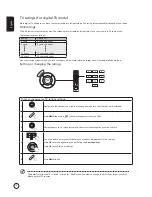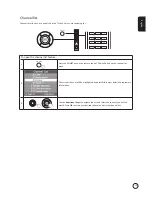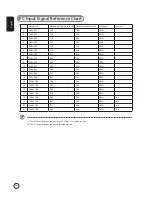English
15
Advanced features
Parental Control
Locking TV content
Parental control is a handy feature that can block all TV sources.
Parental control allows you to enter a password and effectively stop anyone without the password from watching TV.
Setting a password
1
Press the
MENU
key on the remote
control to bring up the OSD.
2
Use the
directional keys
to navigate to the
Parental Contol menu. Then select
Password
.
(see note)
3
Enter a four-digit password. Type it again and press
OK
to reconfirm.
4
Press
MENU
to exit.
To enable this feature:
The default PIN for this TV is "0000." First enter "0000" when you want to change the PIN. If you forget your PIN,
please enter 6163 to reset.