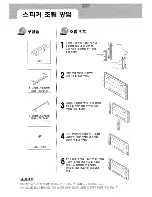English
15
Video Audio
L
R
R
R
W
W
Y
Y
Connecting a camera, camcorder, video game or headphones
Connect your camera or camcorder to the video/audio ports on the bottom of the TV set as shown below.
D-Sub
D-Sub
DVI
DVI
or
or
Connecting a PC or notebook computer
To display PC output on your TV, connect your PC or notebook computer to the TV as shown below.
Selecting the input source
Once you have connected your antenna or external equipment to the TV, you need to select the correct input source.
Press the corresponding button on the remote control to select the correct input source.
Input button guide:
1 TV key
Toggle Analog TV (ATV) between input sources.
2 SCART key
Toggle SCART1 and SCART2 and SCART3 between input sources.
3 AV key
Toggle AV4 and S-VIDEO and COMPONENT1 and COMPONENT2
between input sources.
4 PC key
Toggle VGA and DVI between input sources.
1
2
3
4
For VGA and DVI input, Acer recommends setting your PC’s external monitor resolution up to 1,024 x 768 pixels @ 60 Hz
refresh rate.
AT4202P.EU.EN.indb 15
3/8/2006 9:12:52 PM