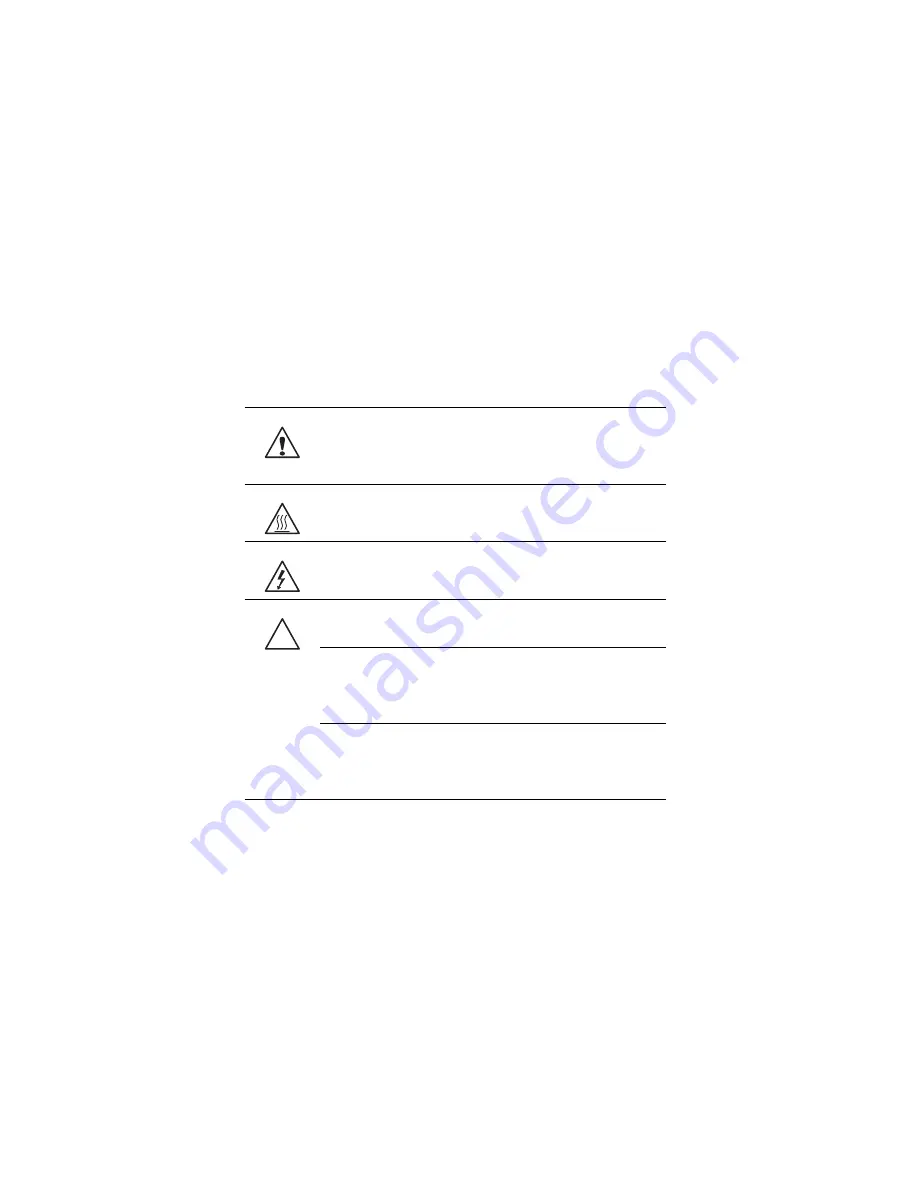
3 System upgrades
30
Installing and removing the power
supply
The server has two power supply module bays on the rear panel that
accept hot-pluggable power supply modules. The system ships out with
only a single power supply module installed. You have the option to
purchase an extra power supply module to provide the system with a
hot-plug power source.
The server has a single 1200-/1400-watt power supply capable of
operating at 100 to 140/180 to 240 input volts (can be upgraded with
second power module for hot-plug capability).
WARNING!
To reduce the risk of personal injury or damage to the
equipment, the installation of power supply modules should be
referred to individuals who are qualified to service server systems
and are trained to deal with equipment capable of generating
hazardous energy levels.
WARNING!
To reduce the risk of personal injury from hot surfaces,
observe the thermal labels on each power supply module. You can
also consider wearing protective gloves.
WARNING!
To reduce the risk of personal injury from electric
shock hazards, do not open the power supply modules. There are
no serviceable parts inside the module.
Caution!
Electrostatic discharge can damage electronic
components. Make sure that you are properly grounded before
handling a power supply module.
Caution!
Due to chassis airflow disruption, a power supply bay
should never be vacant for more than two minutes when the server
is powered on. Exceeding five minutes might cause the system to
exceed the maximum acceptable temperature and possibly
damage the system components.
Caution!
If you only have one power supply installed, before
removing or replacing the power supply, you must first take the
server out of service, turn off all peripheral devices connected to
the system, turn off the system by pressing the power button, and
unplug the AC power cord from the system or wall outlet.
Summary of Contents for AW2000h-AW170h
Page 1: ...AW2000h Series User Guide AW170h F1 AW170hd F1 AW170hq F1 ...
Page 16: ...xvi ...
Page 17: ...1 System tour ...
Page 30: ...1 System tour 14 ...
Page 31: ...2 System setup ...
Page 38: ...2 System setup 22 ...
Page 39: ...3 System upgrades ...
Page 70: ...3 System upgrades 54 ...
Page 71: ...4 System BIOS ...
Page 99: ...5 System troubleshooting ...
Page 109: ...Appendix A Server management tools ...
Page 114: ...Appendix A Server management tools 98 ...
Page 115: ...Appendix B Rack mount configuration ...
Page 126: ...Appendix B Rack mount configuration 110 ...
Page 127: ...Appendix C Acer Smart Console ...
Page 156: ...Appendix C Acer Smart Console 140 ...
Page 160: ...150 ...
















































