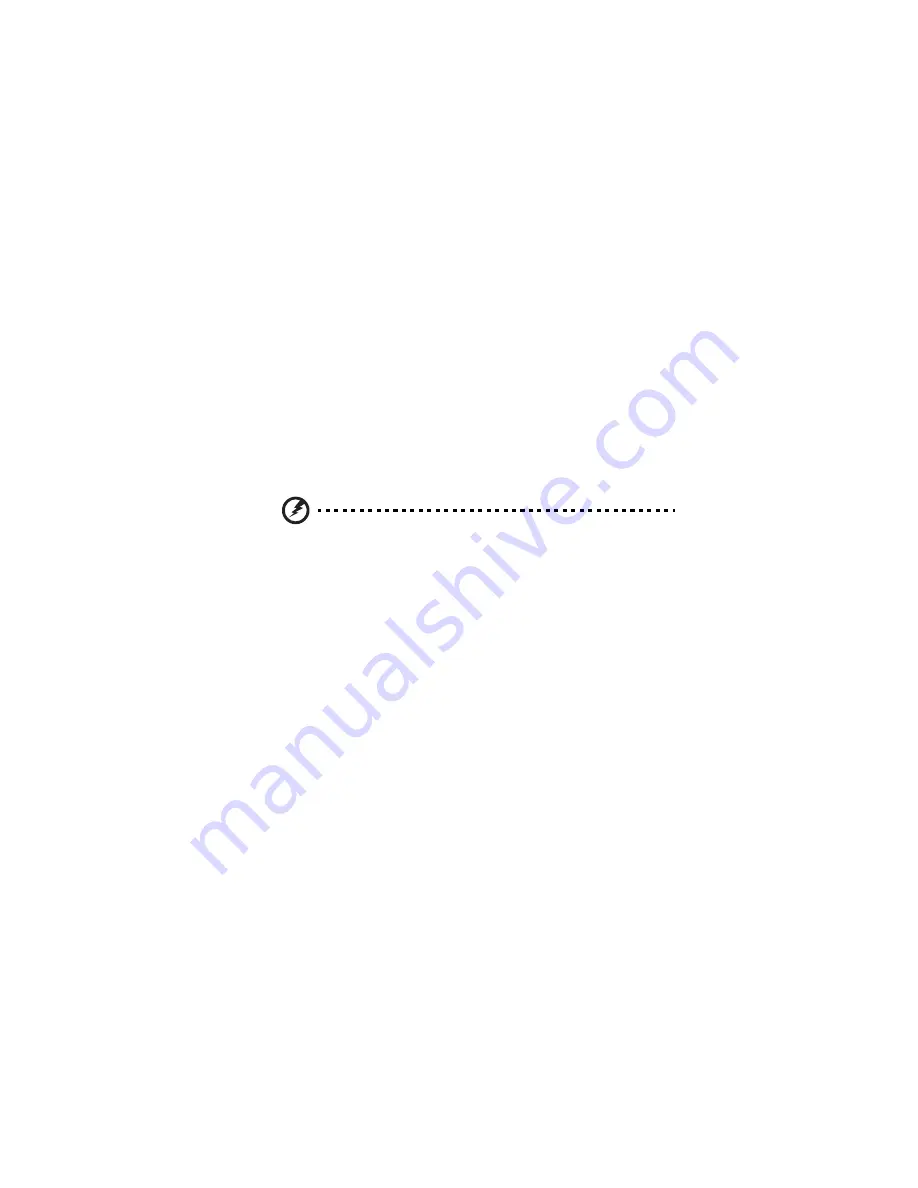
57
during the setup navigation process. These keys include <F1>, <F10>,
<Enter>, <Esc> and arrow keys.
Changing configuration data
The configuration data that determines the system parameters may be
changed by entering the BIOS setup utility. This setup utility can be
accessed by pressing <F2> at the appropriate time during system boot.
Starting the setup utility normally, the only visible Power-On Self-Test
(POST) routine is the memory test. As the memory is being tested, press
the <F2> key to enter the BIOS setup utility main menu. From the main
menu, you can access the other setup screens. A BIOS identification
string is displayed at the left bottom corner of the screen below the
copyright message.
Warning! Do not upgrade the BIOS unless your system has a BIOS-
related issue. Flashing the wrong BIOS can cause irreparable
damage to the system. In no event shall Acer be liable for direct,
indirect, special, incidental, or consequential damages arising
from a BIOS update. If you have to update the BIOS, do not shut
down or reset the system while the BIOS is updating. This is to
avoid possible boot failure.
Main setup
When you first enter the BIOS setup utility, you will enter the main
setup screen. You can always return to the main setup screen by
selecting the main tab on the top of the screen. The main BIOS setup
screen is shown below.
System Overview
System Time/System Date
Use this option to change the system time and date. Highlight System
Time or System Date using the arrow keys. Enter new values using the
keyboard. Press the <Tab> key or the arrow keys to move between
fields. The date must be entered in MM/DD/YY format. The time is
Summary of Contents for AW2000h-AW170h
Page 1: ...AW2000h Series User Guide AW170h F1 AW170hd F1 AW170hq F1 ...
Page 16: ...xvi ...
Page 17: ...1 System tour ...
Page 30: ...1 System tour 14 ...
Page 31: ...2 System setup ...
Page 38: ...2 System setup 22 ...
Page 39: ...3 System upgrades ...
Page 70: ...3 System upgrades 54 ...
Page 71: ...4 System BIOS ...
Page 99: ...5 System troubleshooting ...
Page 109: ...Appendix A Server management tools ...
Page 114: ...Appendix A Server management tools 98 ...
Page 115: ...Appendix B Rack mount configuration ...
Page 126: ...Appendix B Rack mount configuration 110 ...
Page 127: ...Appendix C Acer Smart Console ...
Page 156: ...Appendix C Acer Smart Console 140 ...
Page 160: ...150 ...
















































