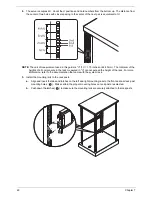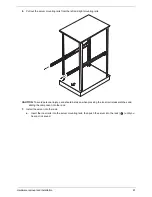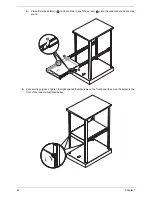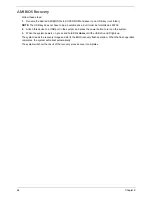72
Chapter 9
DCA Prefetch Delay: Used with TOE components to prefetch data in order to shorten execution cycles and
maximize data processing effi ciency. Prefetching too frequently can saturate the cache directory and delay
necessary cache accesses. This feature reduces or increases the frequency the system prefetches data.
Intel VT-d
: Select
Enabled
to enable Intel Virtualization Technology support for Direct I/O VT-d by reporting
the I/O device assignments to VMM through the DMAR ACPI Tables. This feature offers fully-protected I/O
resource-sharing across the Intel platforms, providing you with greater reliability, security and availability in
networking and data-sharing.
Active State Power-Management: Uses power management for signal transactions between the PCI Express
L0 and L1 Links. Select Enabled to configure PCI Express L0 and L1 Link power states.
IOH PCIE Max Payload Size
: Some add-on cards perform faster with the coalesce feature, which limits the
payload size to 128 MB. Others perform better with a payload size of 256 MB, which inhibits the coalesce
feature. Please refer to your add-on card user guide for the desired setting.
South Bridge configuration
This feature allows you to configure the settings for the Intel ICH South Bridge chipset.
USB Functions
: This feature allows you to decide how many onboard USB ports to enable.
Legacy USB Support
: Select
Enabled
to use Legacy USB devices. If set to
Auto
, legacy USB support will be
automatically enabled if a legacy USB device is installed on the motherboard.
NOTE:
Only available when USB Functions is set to Enabled.
USB 2.0 Controller
: Select
Enabled
to activate the onboard USB 2.0 controller.
NOTE:
Only available when USB Functions is set to Disabled. Otherwise, this item will be set to Enabled by
the BIOS.
USB 2.0 Controller Mode
: This setting allows you to select the USB 2.0 Controller mode.
BIOS EHCI Hand-Off
: Enable or disable BIOS Enhanced Host Controller Interface support to provide a
workaround solution for an operating system that does not have EHCI Hand-Off support. When enabled, the
EHCI Interface will be changed from BIOS-controlled to OS-controlled.
IDE/SATA configuration
When this submenu is selected, the BIOS automatically detects the presence of the IDE devices and displays
the following items:
SATA#1 configuration
: If
Compatible
is selected, it sets SATA#1 to legacy compatibility mode, while
selecting
Enhanced
sets SATA#1 to native SATA mode.
•
Configure SATA#1 as - This feature allows you to select the drive type for SATA#1. The options are
IDE, RAID and AHCI.
•
ICH RAID Code Base - Select
Intel
or
Adaptec
to launch the appropriate SATA RAID firmware to
configure SATA RAID.
SATA#2 configuration
: Selecting
Enhanced
will set SATA#2 to native SATA mode.
Primary IDE Master/Slave, Secondary IDE Master/Slave, Third IDE Master, and Fourth IDE Master
:
These settings allow you to set the parameters of the IDE slots. Press <
Enter
> to activate the submenu
screen for detailed options of these items. Set the configurations accordingly. Items included in the submenu
are:
•
Type - Select the type of device connected to the system.
•
LBA/Large Mode - LBA (Logical Block Addressing) is a method of addressing data on a disk drive.
In the LBA mode, the maximum drive capacity is 137 GB. For drive capacities over 137 GB, your
system must be equipped with a 48-bit LBA mode addressing. If not, contact your manufacturer or
install an ATA/133 IDE controller card that supports 48-bit LBA mode.
•
Block (Multi-Sector Transfer) - Block Mode boosts the IDE drive performance by increasing the
amount of data transferred. Only 512 bytes of data can be transferred per interrupt if Block Mode is
not used. Block Mode allows transfers of up to 64 KB per interrupt. Select
Disabled
to allow data
to be transferred from and to the device one sector at a time. Select
Auto
to allow data transfer
from and to the device occur multiple sectors at a time if the device supports it.
Summary of Contents for AW2000ht-AW170ht F1
Page 1: ...Acer AW2000ht Service Guide PART NO PRINTED IN TAIWAN ...
Page 18: ...12 Chapter 2 ...
Page 28: ...22 Chapter 4 System block diagram ...
Page 30: ...24 Chapter 5 Mainboard connectors ...
Page 34: ...28 Chapter 5 ...
Page 72: ...66 Chapter 8 ...
Page 89: ...Chapter 10 83 ...
Page 90: ...84 Chapter 10 ...
Page 91: ...Chapter 11 85 Information unavailable BIOS POST Error Messages List Chapter 11 ...
Page 92: ...86 Chapter 11 ...