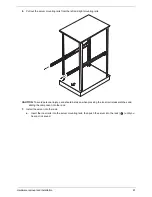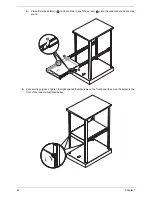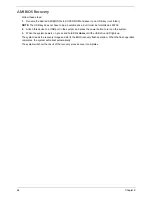Chapter 9
75
chassis ventilation for blockage.
•
High – The processor is running hot. This is a caution level since the CPU’s Temperature
Tolerance has been reached (or has been exceeded) and may activate an overheat alarm.
User intervention: If the system buzzer and Overheat LED has activated, take action immediately
by checking the system fans, chassis ventilation and room temperature to correct any problems.
NOTE:
The system may shut down if it continues for a long period to prevent damage to the CPU. The
information provided above is for your reference only. For more information on thermal management,
please refer to Intel’s Web site at www.intel.com.
System Temperature
: The system temperature will be displayed (in degrees in Celsius and Fahrenheit) as it
is detected by the BIOS.
Fan1 to Fan 4 Reading
: This feature displays the fan speed readings from fan interfaces Fan1 through Fan4.
Fan Speed Control Modes
: This feature allows you to decide how the system controls the speeds of the
onboard fans. The CPU temperature and the fan speed are correlated. When the CPU on-die temperature
increases, the fan speed will also increase for effective system cooling. Select
Full Speed/FS
to allow the
onboard fans to run at full speed for maximum cooling. The FS setting is recommended for special system
configuration or debugging. Select
Performance/PF
for better system cooling. The PF setting is
recommended for high-power-consuming and high-density systems.
Select
Balanced/BL
for the onboard fans to run at a speed that will balance the needs between system
cooling and power saving. The BL setting is recommended for regular systems with normal hardware confi
gurations. Select
Energy Saving/ES
for best power effi ciency and maximum quietness.
Voltage Monitoring
: Indicates CPU1 Vcore, CPU2 Vcore, 1.5V, 5V, 12V, CPU1 DIMM, CPU2 DIMM, 3.3V,
3.3VSB, and VBAT readings.
ACPI configuration
Use this feature to configure Advanced configuration and Power Interface (ACPI) power management settings
for your system.
ACPI Aware O/S
: Select
Yes
to enable ACPI support for an operating system that supports ACPI. Select
No
to disable ACPI support for an OS that does not support ACPI.
ACPI Version Features
: The options are ACPI v1.0, ACPI v2.0 and ACPI v3.0. Please refer to ACPI's website
for further explanation: http://www.acpi.info/.
ACPI APIC Support
: Select
Enabled
to include the ACPI APIC Table Pointer in the RSDT pointer list.
NOTE:
Only available when ACPI is enabled on an ACPI-aware operating system.
APIC ACPI SCI IRQ
: When this item is set to
Enabled
, APIC ACPI SCI IRQ is supported by the system.
Headless Mode:
Enables the system to function without a keyboard, monitor, or mouse attached.
NOTE:
Only available when ACPI is enabled on an ACPI-aware operating system.
NUMA Support: Uses Non-Uniform Memory Access to improve CPU performance.
High Performance Event Timer
: Select
Enabled
to activate the High Performance Event Timer (HPET) that
produces periodic interrupts at a much higher frequency than a Real-time Clock (RTC) does in synchronizing
multimedia streams, providing smooth playback and reducing the dependency on other timestamp calculation
devices, such as an x86 RDTSC Instruction embedded in the CPU. The High Performance Event Timer is
used to replace the 8254 Programmable Interval Timer.
General WHEA (Windows Hardware Error Architecture) Configuration
WHEA Support
: Select
Enabled
to enable Windows Hardware Error Architecture (WHEA) support, which will
provide a common infrastructure for handling hardware errors on Windows platforms in order to reduce system
crashes due to hardware errors and to improve system recovery and health monitoring.
Summary of Contents for AW2000ht-AW170ht F1
Page 1: ...Acer AW2000ht Service Guide PART NO PRINTED IN TAIWAN ...
Page 18: ...12 Chapter 2 ...
Page 28: ...22 Chapter 4 System block diagram ...
Page 30: ...24 Chapter 5 Mainboard connectors ...
Page 34: ...28 Chapter 5 ...
Page 72: ...66 Chapter 8 ...
Page 89: ...Chapter 10 83 ...
Page 90: ...84 Chapter 10 ...
Page 91: ...Chapter 11 85 Information unavailable BIOS POST Error Messages List Chapter 11 ...
Page 92: ...86 Chapter 11 ...