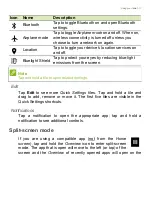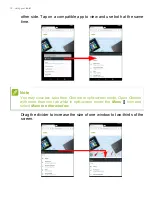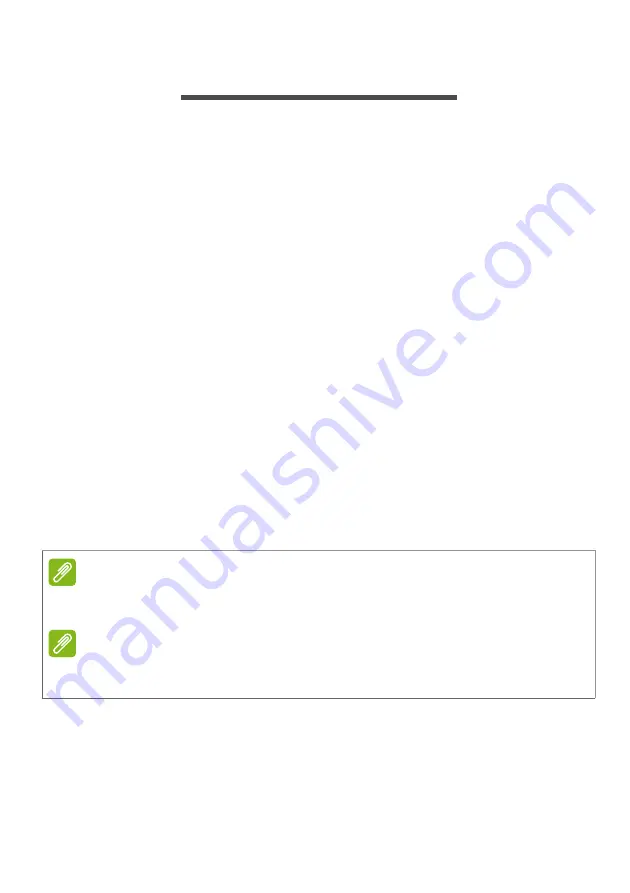
4 - Getting started with your tablet
G
ETTING
STARTED
WITH
YOUR
TABLET
Features and functions
Your new tablet offers leading, easy-to-access multimedia and
entertainment features. You can:
• Connect to the Internet via Wi-Fi.
• Access your email while on the move.
• Keep in touch with your friends with social networking apps.
• Watch movies or listen to music.
• Play games or read a book.
Unpacking your tablet
Your new tablet comes packed in a protective box. Carefully unpack
the box and remove the contents. If any of the following items are
missing or damaged, contact your dealer immediately:
• Acer Iconia tablet
• Product setup and safety information
• USB cable
• AC adapter
• Warranty card
Note
Before using your tablet for the first time, you need to charge it for at least
four hours. After that you can recharge the battery as needed.
Note
If the battery has been depleted for a while, please charge the tablet for at
least 30 minutes using the adapter.