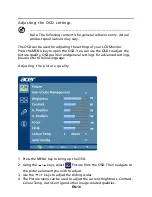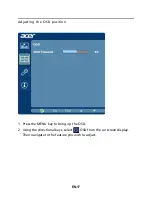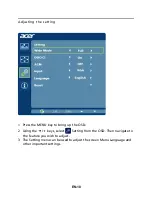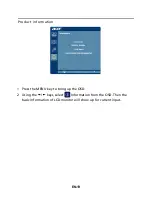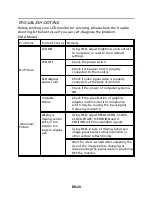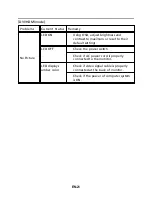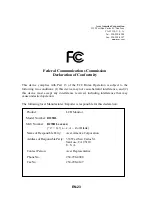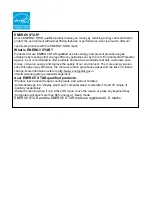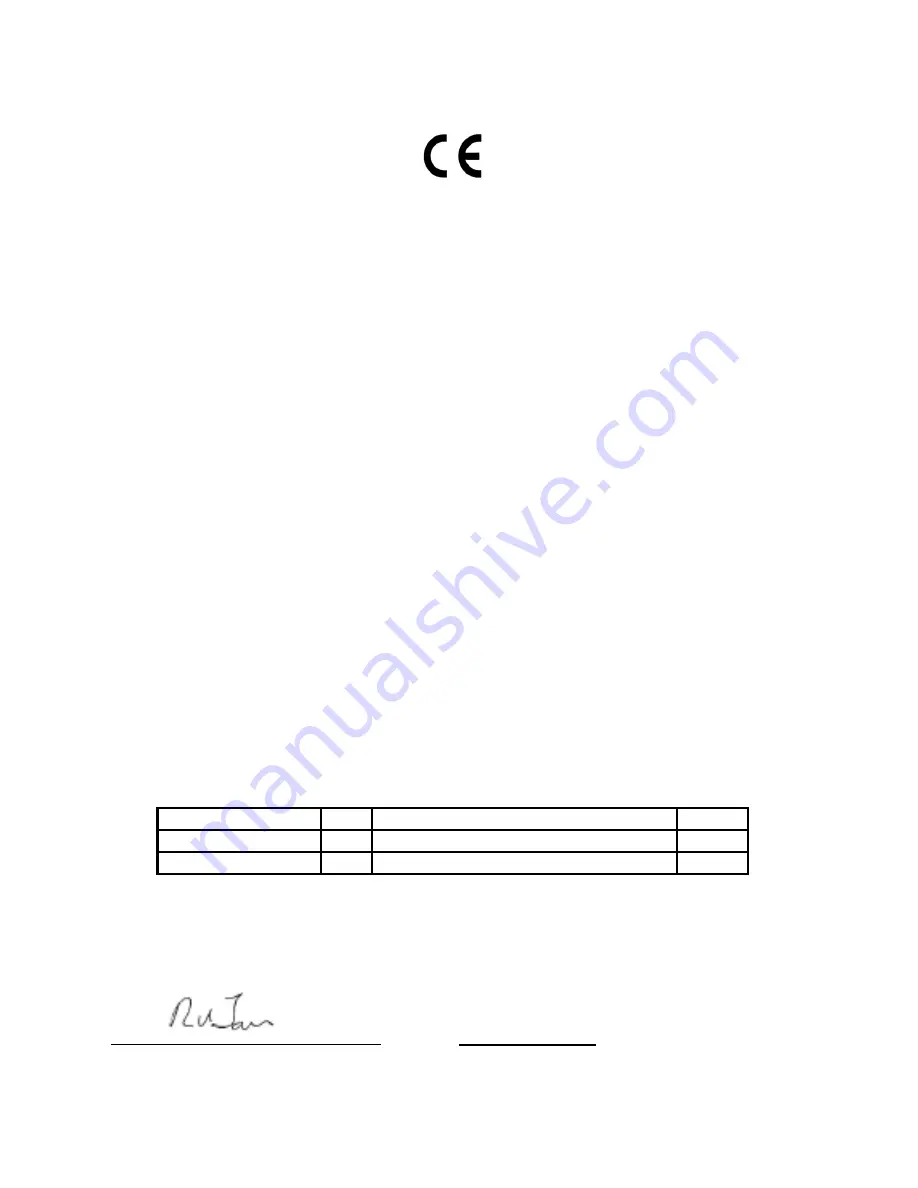
Acer Incorporated
8F, 88, Sec. 1, Xintai 5th Rd., Xizhi
New Taipei City 221, Taiwan
Declaration of Conformity
We,
Acer Incorporated
8F, 88, Sec. 1, Xintai 5th Rd., Xizhi, New Taipei City 221, Taiwan
Contact Person: Mr. RU Jan, e-mail:ru_jan@acer.com.tw
And,
Acer Italy s.r.l
Via Lepetit, 40, 20020 Lainate (MI) Italy
Tel: +39-02-939-921 ,Fax: +39-02 9399-2913
www.acer.it
Hereby declare that:
Product:
LCD Monitor
Trade Name:
Acer
Model Number:
B235HL
SKU Number:
(“x” = 0~9, a ~ z, A ~ Z, or blank)
Is compliant with the essential requirements and other relevant provisions of the following EC directives,
and that all the necessary steps have been taken and are in force to assure that production units of the
same product will continue comply with the requirements.
EMC Directive 2004/108/EC as attested by conformity with the following harmonized
standards:
-. EN55022, AS/NZS CISPR22 Class B.
-. EN55024
-. EN61000-3-2, Class D
-. EN61000-3-3
Low Voltage Directive 2006/95/EC as attested
by conformity w ith the follow ing
harmonized standard:
-. EN60950-1
RoHS Directive 2002/95/EC on the Restriction of the Use of certain Hazardous Substances
in Electrical and Electronic Equipment:
-
.
The maximum concentration values of the restricted substances by weight in homogenous material are:
Directive 2009/125/EC with regard to establishing a framework for the setting of
ecodesign requirements for energy-related product.
Year to begin affixing CE marking 2012.
_______________________________
RU Jan / Sr. Manager Date
Regulation, Acer Inc.
Lead
0.1% Polybrominated Biphenyls (PBB’s)
0.1%
Mercury
0.1% Polybrominated Diphenyl Ethers (PBDE’s) 0.1%
Hexavalent Chromium 0.1% Cadmium
0.01%
Jan. 1, 2012
B235
HL xxxxxx ;
EN-2
2