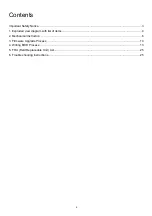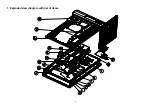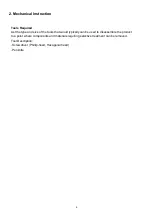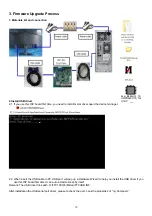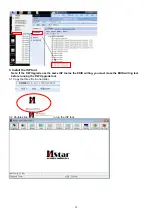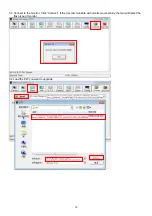Reviews:
No comments
Related manuals for B246HYL

DP C230.CAN
Brand: BAFANG Pages: 16

SyncMaster 173MW
Brand: Samsung Pages: 65

SyncMaster 172W
Brand: Samsung Pages: 46

Dual Belt Bluetooth Smart / ANT+
Brand: GEONAUTE Pages: 5

ProLite L460W
Brand: Iiyama Pages: 36

Babyruf MBF 3838
Brand: H&H Pages: 6

T56A
Brand: IBM Pages: 41

Genesis MO114
Brand: Safety 1st Pages: 8

SM-ZVM-134
Brand: Zenith Data Systems Pages: 43

BY 33
Brand: Beurer Pages: 29

R80
Brand: Raytheon Pages: 44

MobileVu
Brand: L3 Mobile-Vision Pages: 32

SPM 21
Brand: Sanitas Pages: 52

DO552LR4
Brand: Dynascan Pages: 28

BCF 809
Brand: switel Pages: 1

FP547 - 15" LCD Monitor
Brand: BenQ Pages: 43

WS-855A
Brand: ICP Pages: 25

e2070Swn
Brand: AOC Pages: 47