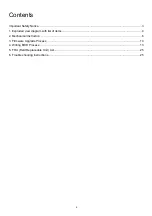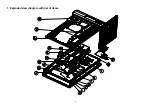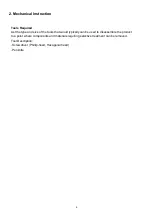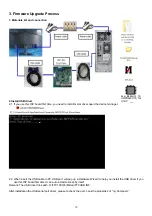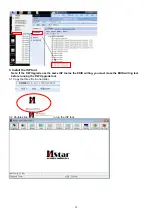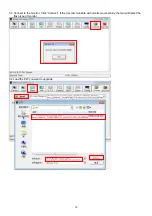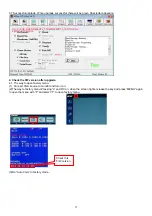2
Contents
Important Safety Notice.................................................................................................................................... 3
1. Exploded view diagram with list of items ...................................................................................................... 4
2. Mechanical Instruction ................................................................................................................................. 6
3. Firmware Upgrade Process ....................................................................................................................... 10
4. Writing EDID Process ................................................................................................................................ 13
5. FRU (Field Replaceable Unit) List .............................................................................................................. 25
6. Trouble shooting instructions ..................................................................................................................... 25