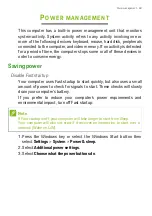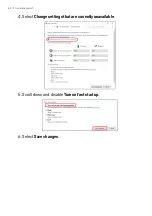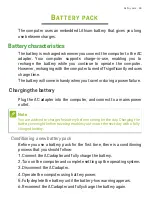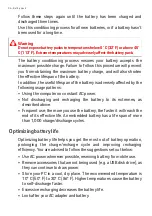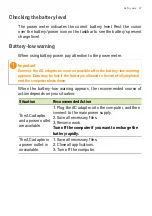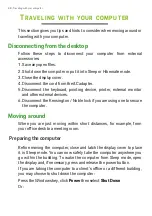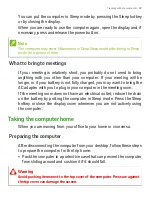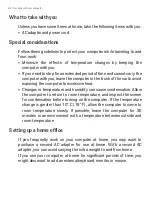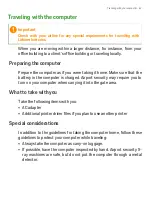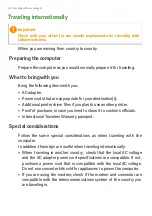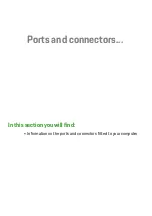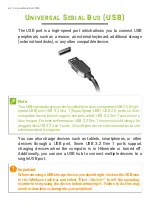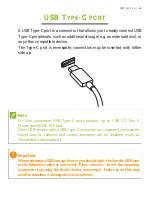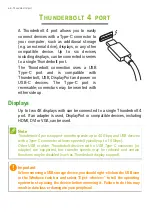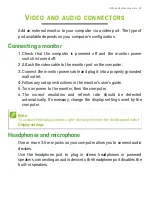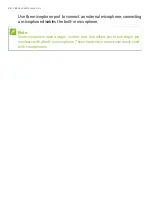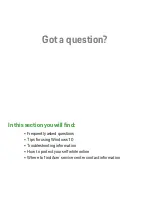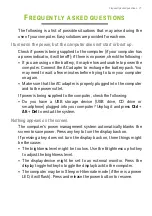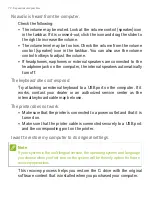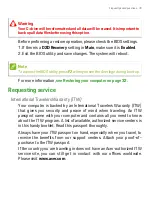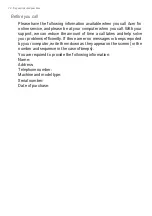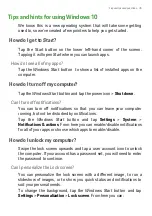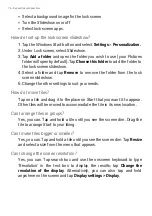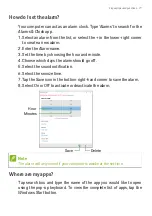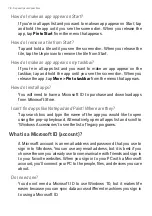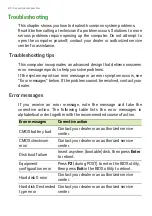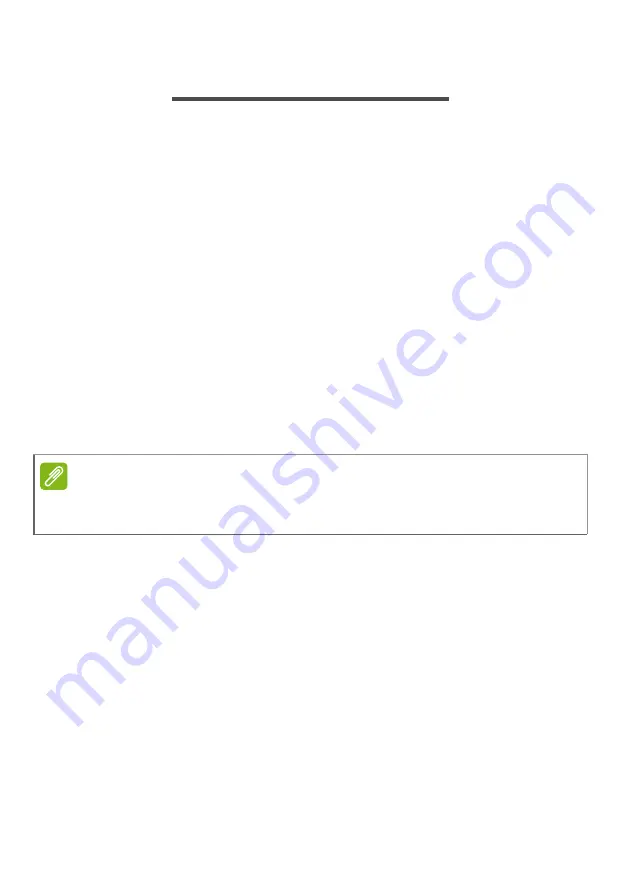
Video and audio connectors - 67
V
I D E O
A N D
A U D I O
C O N N E C T O R S
Add an external monitor to your computer via a video port. The type of
port available depends on your computer’s configuration.
Connecting a monitor
1. Check that the computer is powered off and the monitor power
switch is turned off.
2. Attach the video cable to the monitor port on the computer.
3. Connect the monitor power cable and plug it into a properly grounded
wall outlet.
4. Follow any setup instructions in the monitor's user's guide.
5. Turn on power to the monitor, then the computer.
6. The correct resolution and refresh rate should be detected
automatically. If necessary, change the display settings used by the
computer.
Headphones and microphone
One or more 3.5 mm jacks on your computer allow you to connect audio
devices.
Use the headphone port to plug in stereo headphones or powered
speakers; connecting an audio device to the headphone port disables the
built-in speakers.
Note
To access the display controls, right-click anywhere on the desktop and select
Display settings
.