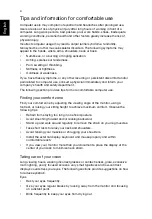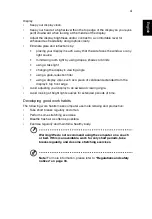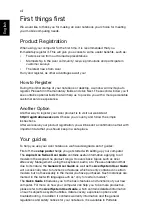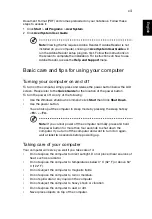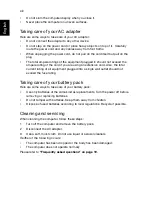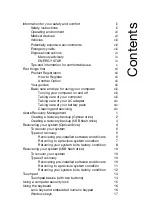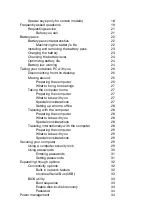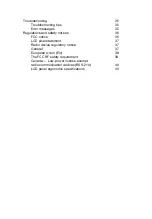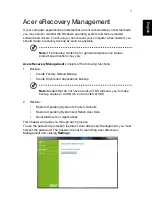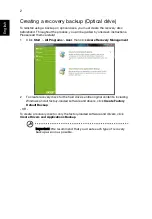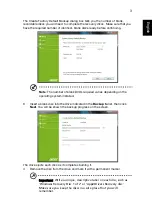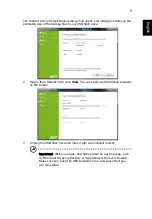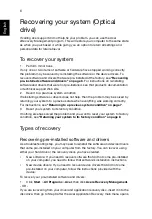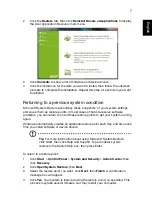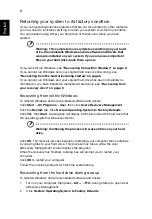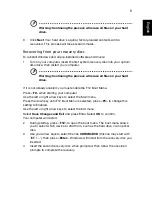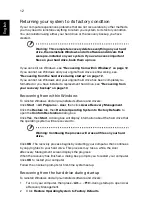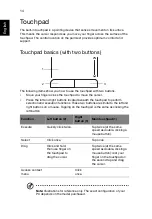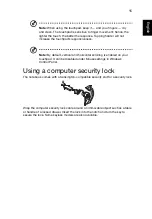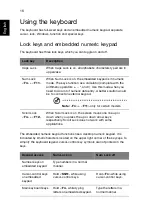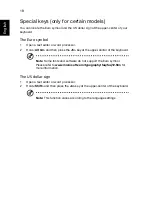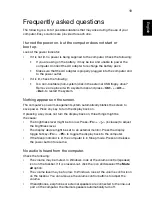6
Englis
h
Recovering your system (Optical
drive)
If calling Acer support did not help fix your problem, you can use the Acer
eRecovery Management program. This will restore your computer to the same state
as when you purchased it, while giving you an option to retain all settings and
personal data for later retrieval.
To recover your system
1
Perform minor fixes.
If only one or two items of software or hardware have stopped working correctly,
the problem may be solved by reinstalling the software or the device drivers. To
recover software and drivers that were pre-installed at the factory, see
pre-installed software and drivers" on page 6
. For instructions on reinstalling
software and drivers that were not pre-installed, see that product’s documentation
or technical support Web site.
2
Revert to a previous system condition.
If reinstalling software or drivers does not help, then the problem may be solved by
returning your system to a previous state when everything was working correctly.
For instructions, see
"Returning to a previous system condition" on page 7
3
Reset your system to its factory condition.
If nothing else has solved the problem and you want to reset your system to factory
condition, see
"Returning your system to its factory condition" on page 8
.
Types of recovery
Recovering pre-installed software and drivers
As a troubleshooting step, you may need to reinstall the software and device drivers
that came pre-installed on your computer from the factory. You can recover using
either your hard drive or the recovery discs you have created.
•
New software: If you need to recover software that did not come pre-installed
on your computer, you need to follow that software’s installation instructions.
•
New device drivers: If you need to recover device drivers that did not come
pre-installed on your computer, follow the instructions provided with the
device.
To recover your pre-installed software and drivers:
1
Click
Start
>
All Programs
>
Acer
, then click
Acer eRecovery Management
.
- OR -
If you are recovering from your driver and application recovery disc, insert it into the
disc drive, then go to Step 3 after the Acer Application Recovery main menu opens.
Summary of Contents for BRCM1050
Page 1: ...Aspire One Series Generic User Guide ...
Page 18: ......