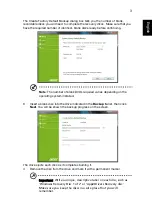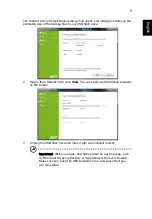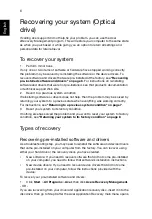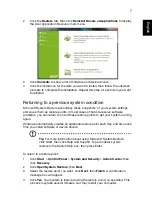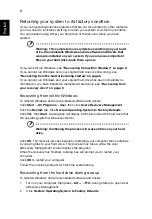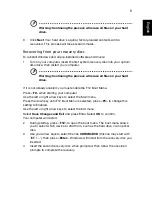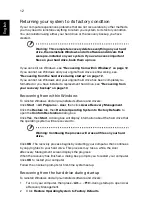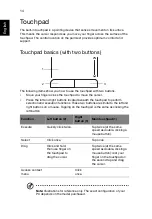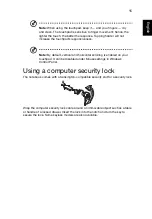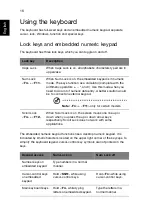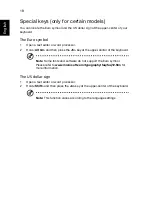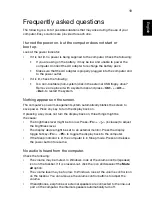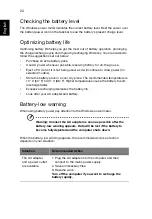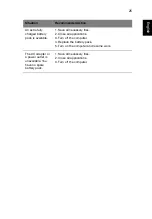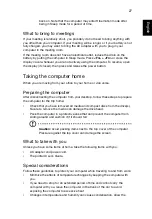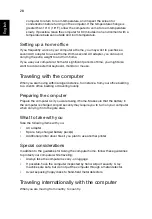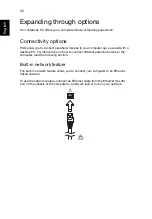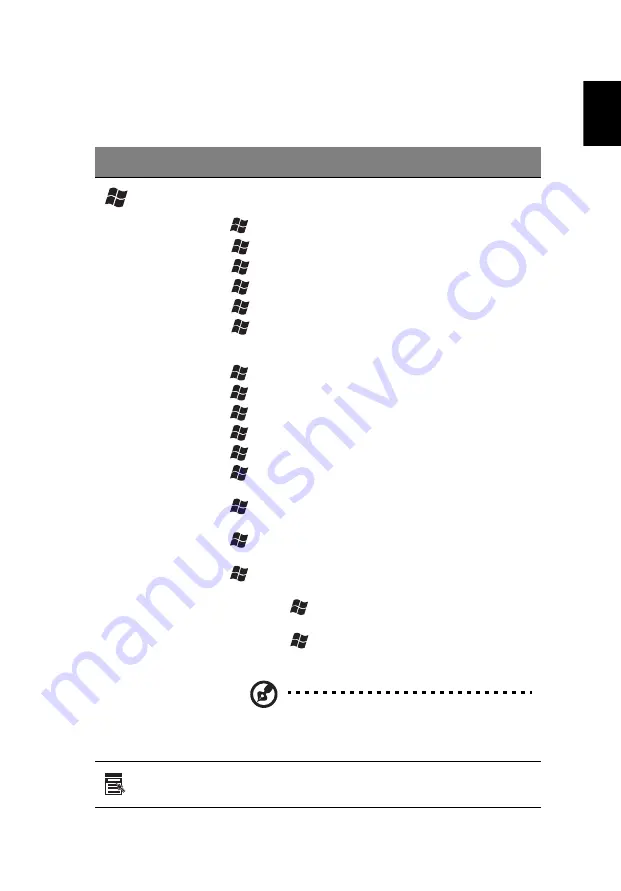
17
English
Windows keys
The keyboard has two keys that perform Windows-specific functions.
Key
Description
Windows
key
Pressed alone it launches the Start menu. It can also be
used with other keys for other functions:
<
> : Open or close the Start menu
<
> + <D>:
Display the desktop
<
> + <E>:
Open Windows Explorer
<
> + <F>: Search for a file or folder
<
> + <G>: Cycle through Sidebar gadgets
<
> + <L>: Lock your computer (if you are connected
to a network domain), or switch users (if you're not
connected to a network domain)
<
> + <M>: Minimizes all windows
<
> + <R>:
Open the Run dialog box
<
> + <T>: Cycle through programs on the taskbar
<
> + <U>:
Open Ease of Access Center
<
> + <X>: Open Windows Mobility Center
<
> + <Break>: Display the System Properties dialog
box
<
> + <Shift+M>:
Restore minimized windows to the
desktop
<
> + <Tab>:
Cycle through programs on the taskbar
by using Windows Flip 3-D
<
> + <SPACEBAR>:
Bring all gadgets to the front and
select Windows Sidebar
<CTRL> + <
> + <F>:
Search for computers (if you are
on a network)
<CTRL> + <
> + <Tab>:
Use the arrow keys to cycle
through programs on the taskbar by using Windows Flip
3-D
Note:
Depending on your edition of
Windows, some shortcuts may not function
as described.
Application
key
This key has the same effect as clicking the right mouse
button; it opens the application's context menu.
Summary of Contents for BRCM1050
Page 1: ...Aspire One Series Generic User Guide ...
Page 18: ......