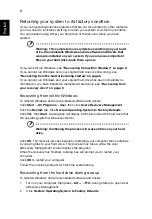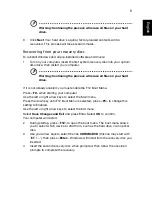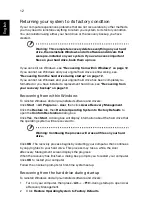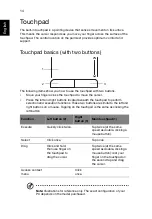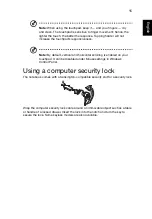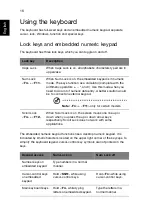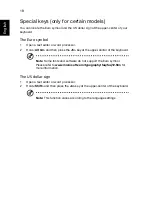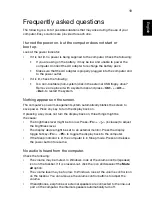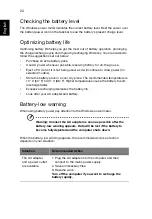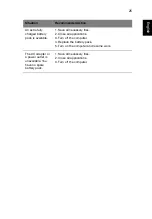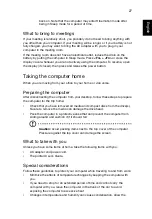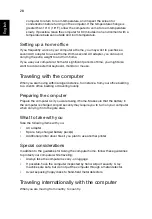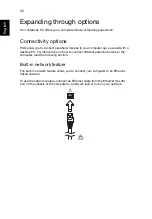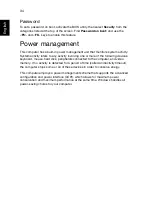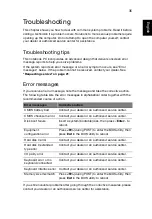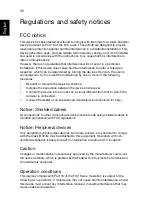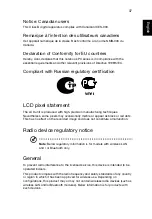22
Englis
h
Battery pack
The computer uses a battery pack that gives you long use between charges.
Battery pack characteristics
The battery pack has the following characteristics:
•
Employs current battery technology standards.
•
Delivers a battery-low warning.
The battery is recharged whenever you connect the computer to the AC adapter.
Your computer supports charge-in-use, enabling you to recharge the battery while
you continue to operate the computer. However, recharging with the computer
turned off results in a significantly faster charge time.
The battery will come in handy when you travel or during a power failure. It is
advisable to have an extra fully charged battery pack available as backup. Contact
your dealer for details on ordering a spare battery pack.
Maximizing the battery’s life
Like all other batteries, your computer's battery will degrade over time. This means
that the battery's performance will diminish with time and use. To maximize your
battery's life, you are advised to adhere to the recommendations set out below.
Conditioning a new battery pack
Before you use a battery pack for the first time, there is a conditioning process that
you should follow:
1
Insert the new battery without turning the computer on.
2
Connect the AC adapter and fully charge the battery.
3
Disconnect the AC adapter.
4
Turn on the computer and operate using battery power.
5
Fully deplete the battery until the battery-low warning appears.
6
Reconnect the AC adapter and fully charge the battery again.
Follow these steps again until the battery has been charged and discharged three
times.
Use this conditioning process for all new batteries, or if a battery hasn't been used
for a long time. If the computer is to be stored for more than two weeks, you are
advised to remove the battery pack from the unit.
Warning: Do not expose battery packs to temperatures below 0°
C (32° F) or above 45° C (113° F). Extreme temperatures may
adversely affect the battery pack.
Summary of Contents for BRCM1050
Page 1: ...Aspire One Series Generic User Guide ...
Page 18: ......