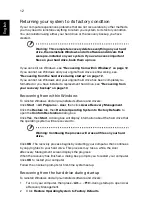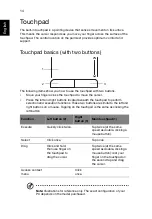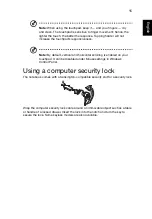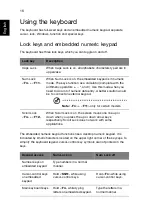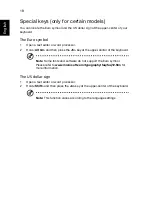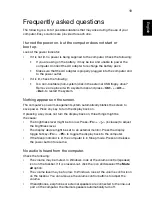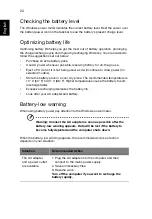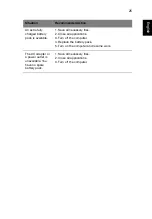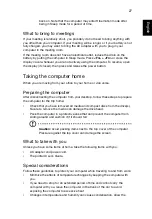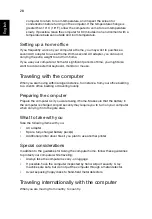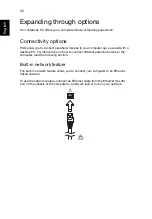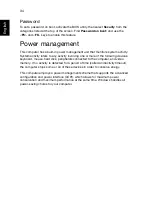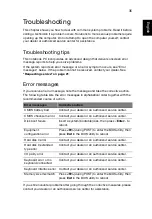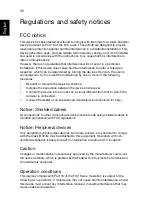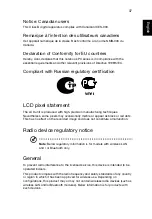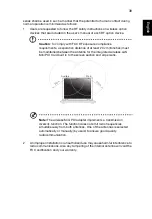26
Englis
h
Taking your notebook PC with you
This section gives you tips and hints to consider when moving around or traveling
with your computer.
Disconnecting from the desktop
Follow these steps to disconnect your computer from external accessories:
1
Save any open files.
2
Remove any media, floppy disks or compact disks from the drive(s).
3
Shut down the computer.
4
Close the display cover.
5
Disconnect the cord from the AC adapter.
6
Disconnect the keyboard, pointing device, printer, external monitor and other
external devices.
7
Disconnect the Kensington lock if you are using one to secure the computer.
Moving around
When you are just moving within short distances, for example, from your office desk
to a meeting room.
Preparing the computer
Before moving the computer, close and latch the display cover to place it in Sleep
mode. You can now safely take the computer anywhere you go within the building.
To bring the computer out of Sleep mode, open the display; then press and release
the power button.
If you are taking the computer to a client's office or a different building, you may
choose to shut down the computer:
Click
Start
then click
Shut Down
.
Or:
You can put the computer in Sleep mode by pressing
<Fn> + <F4>
. Then close and
latch the display.
When you are ready to use the computer again, unlatch and open the display; then
press and release the power button.
Note:
If the Sleep indicator is off, the computer has entered
Hibernation mode and is turned off. If the power indicator is off but
the Sleep indicator is on, the computer has entered Sleep mode. In
both cases, press and release the power button to turn the computer
Summary of Contents for BRCM1050
Page 1: ...Aspire One Series Generic User Guide ...
Page 18: ......