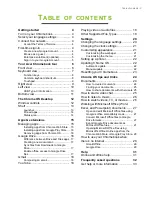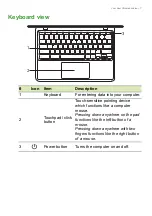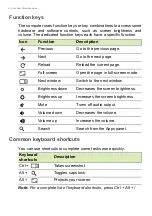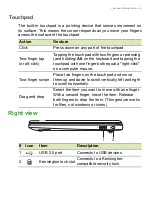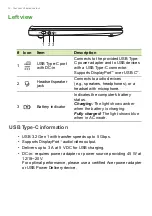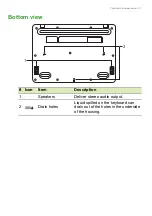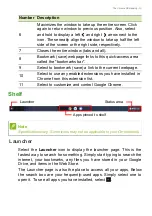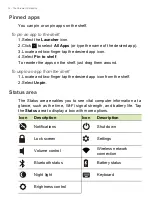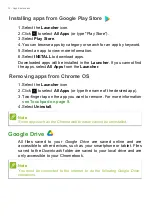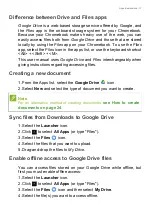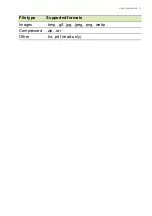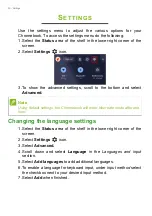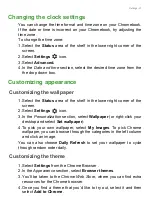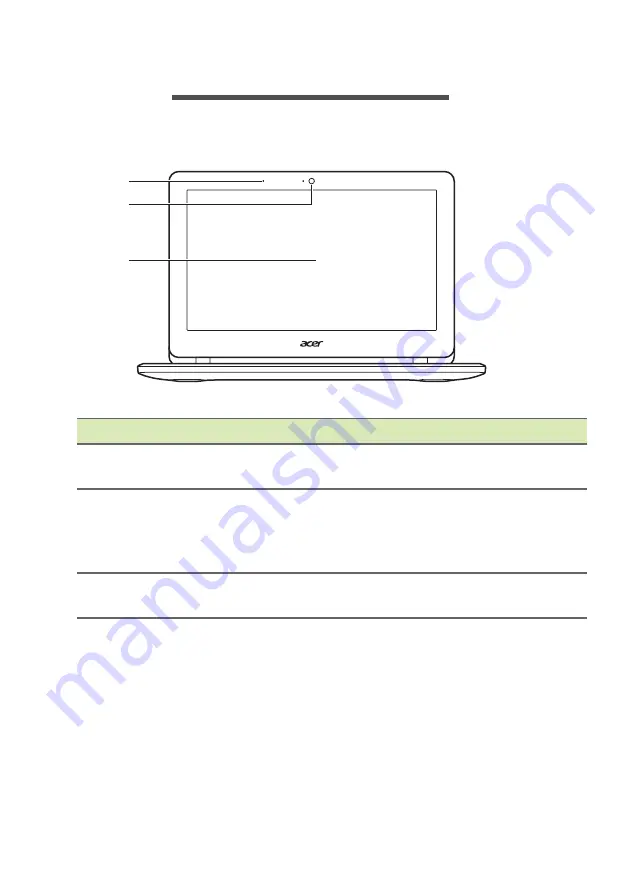
6 - Your Acer Chromebook tour
Y
OUR
A
CER
C
HROMEBOOK
TOUR
Front view
#
Icon
Item
Description
1
Microphone
Internal microphone for sound
recording.
2
Webcam
Web camera for video
communication.
A light next to the webcam indicates
that the webcam is active.
3
Screen
Displays computer output, supports
touch or non-touch option.
2
3
1