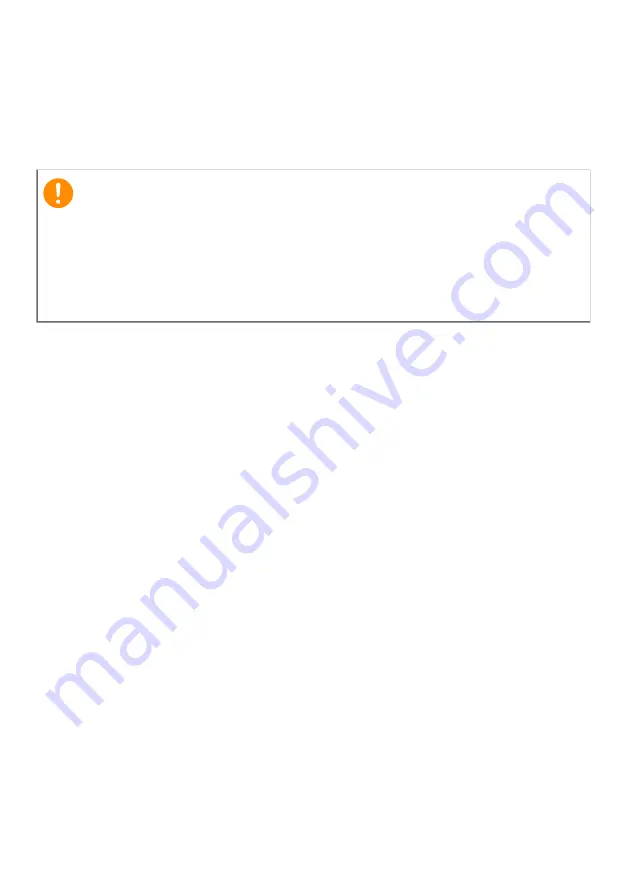
2 -
© 2023. All Rights Reserved.
Acer Chromebook 511
Covers: C736 / C736T / C736L / C736LT / C736-TCO / C736T-TCO / C736L-TCO / C736LT-TCO
This revision: January 2023
Register your Acer product
Go to www.acer.com/register-product, and sign in or sign up your Acer ID
to register your product.
Once it is done, you can review it under “My Products” page.
Model number: ________________________________
Serial number: _________________________________
Date of purchase: ______________________________
Place of purchase: ______________________________
Google and Google Play are trademarks of Google LLC.
Important
This manual contains proprietary information that is protected by
copyright laws. The information contained in this manual is subject to
change without notice. Images provided herein are for reference only
and may contain information or features that do not apply to your
computer. Acer Group shall not be liable for technical or editorial errors
or omissions contained in this manual.
Summary of Contents for C736
Page 1: ...USER S MANUAL ...
































