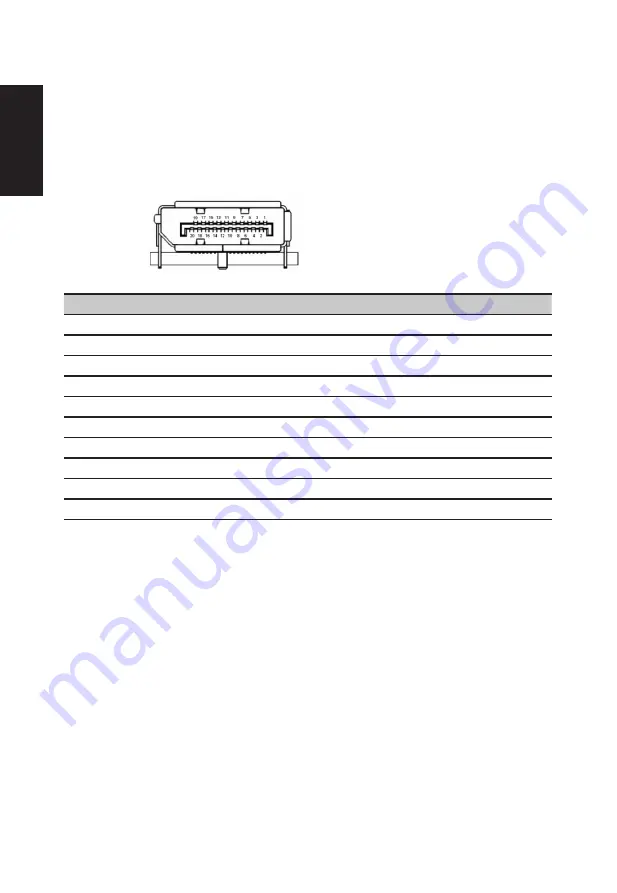
English
Display Data Channel (DDC)
To make installation easier, so long as your system supports the DDC protocol, the monitor
is able to plug-and-play. The DDC is a communication protocol through which the monitor
automatically informs the host system about its capabilities; for example, supported
resolutions and corresponding timing. The monitor supports the DDC2B standard.
20-pin color display signal cable
PIN No. Description
PIN No. Description
1
ML_Lane 0+
2
GND
3
ML_Lane 0-
4
ML_Lane 1+
5
GND
6
ML_Lane 1-
7
ML_Lane 2+
8
GND
9
ML_Lane 2-
10
ML_Lane 3+
11
GND
12
ML_Lane 3-
13
KONFIG1
14
CONFIG2
15
AUX CH+
16
GND
17
AUX CH-
18
Hot Plug
19
Return
20
DP_PWR













































