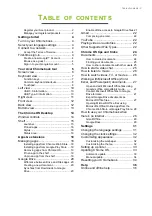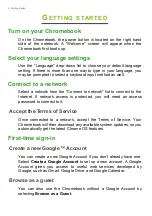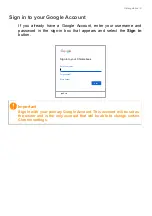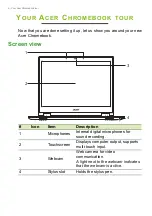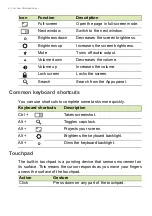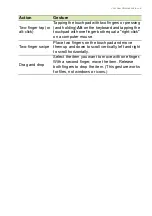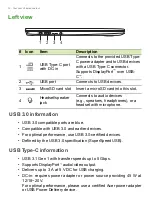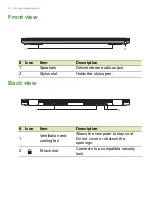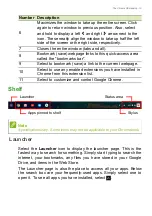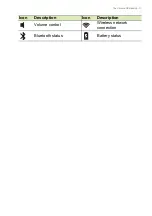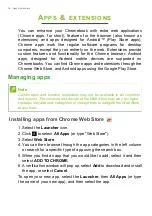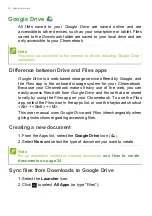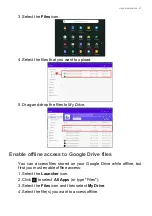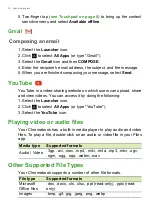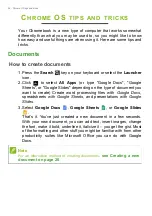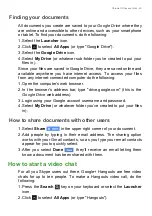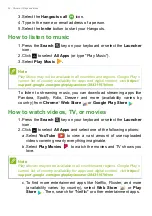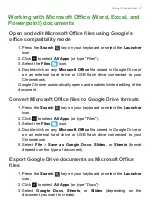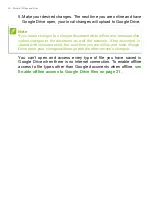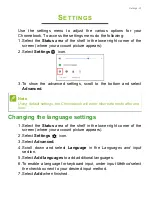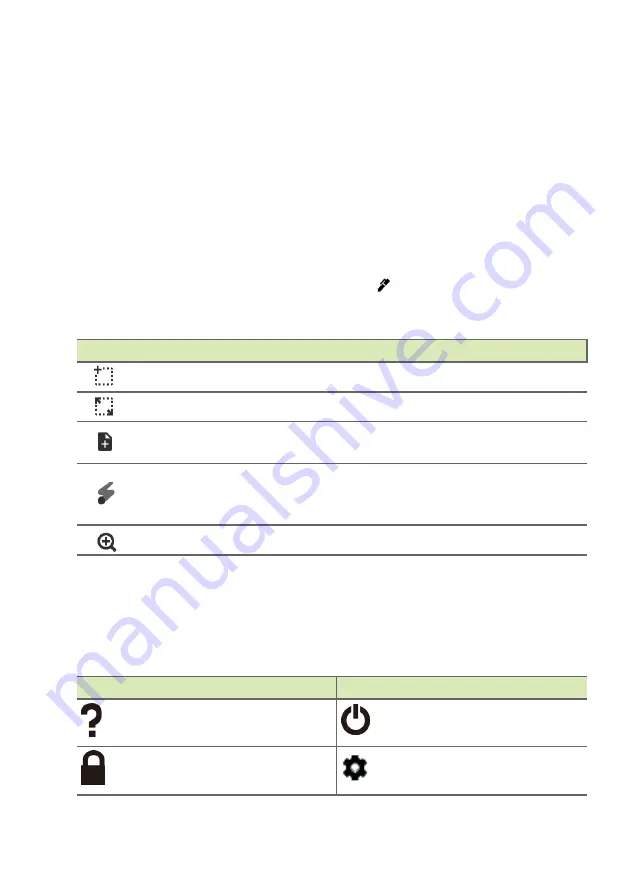
16 - The Chrome OS Desktop
Pinned apps
Pin an app to the shelf on page 19
Stylus
To remove the stylus pen, pull the pen from the slot and perform touch
actions on the screen. To store the pen, push it back into the slot until
you hear an audible click.
When you remove the stylus pen, the
Stylus tools
pop-up menu
appears. You can also tap the
Stylus
icon located to the left of
notification icon to open the stylus tools. The dedicated stylus tools
have a specific function.
Status area
The Status area enables you to see vital computer information at a
glance, such as the time, Wi-Fi signal strength, and battery life. Tap
the
Status
area to display a box with more options.
Icon
Function
Description
Capture region
Takes a partial screenshot.
Capture screen
Takes a full page screenshot.
Create note
Opens Google Keep and creates a
new note.
Laser pointer
Use the pen as a laser pointing
device. Touches the screen with red
laser dot.
Magnifying glass
Magnifies a selected area.
Icon
Description
Icon
Description
Chrome OS help
Shut down
Lock screen
Settings