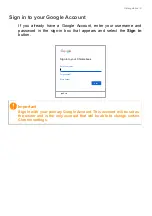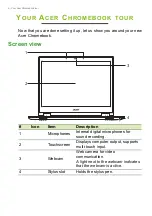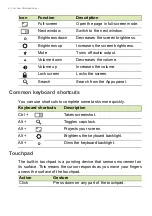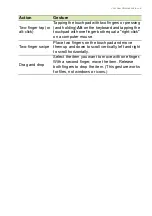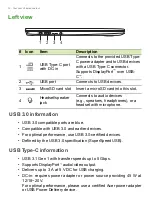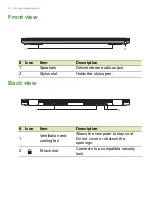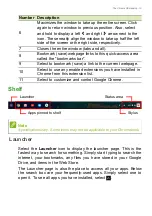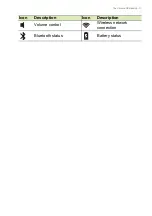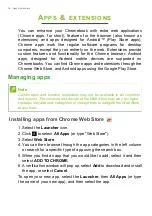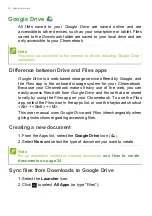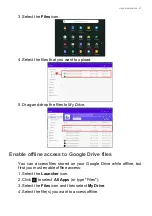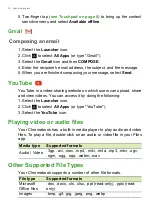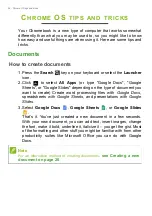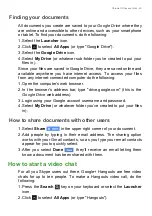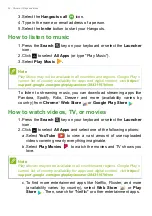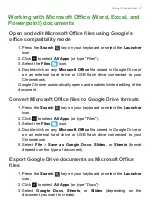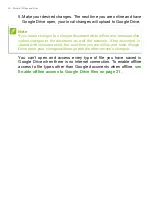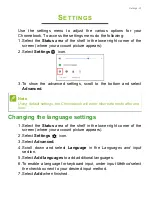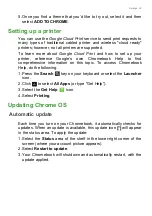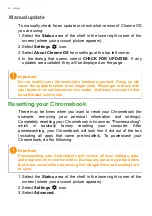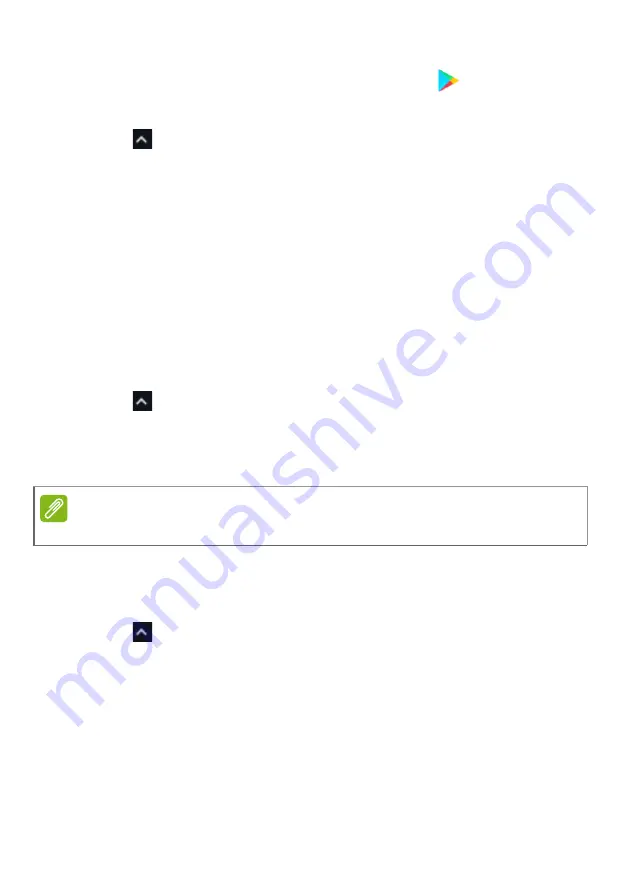
Apps & extensions - 19
Installing apps from Google Play Store
1. Select the
Launcher
icon.
2. Click
to
select
All Apps
(or type "Play Store").
3. Select
Play Store
.
4. You can browse apps by category or search for an app by keyword.
5. Select an app to view more information.
6. Select
INSTALL
to download apps.
Downloaded apps will be installed in the
Launcher
. If you cannot find
the apps, select
All Apps
from the
Launcher
.
Removing apps from Chrome OS
1. Select the
Launcher
icon
.
2. Click
to
select
All Apps
(or type the name of the desired app).
3. Two-finger tap (
) on the app you want to
remove.
4. Select
Uninstall
.
Pin an app to the shelf
1. Select the
Launcher
icon.
2. Click
to
select
All Apps
(or type the name of the desired app).
3. Locate and two-finger tap the desired app icon.
4. Select
Pin to shelf
.
To reorder the apps on the shelf, just drag them around.
Unpin an app from the shelf
1. Locate and two-finger tap the desired app icon from the shelf.
2. Select
Unpin
.
Note
Some apps such as the Chrome web browser cannot be uninstalled.