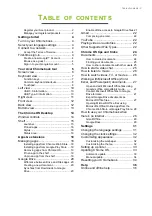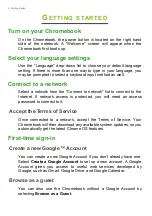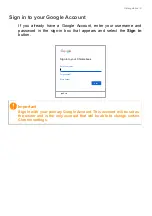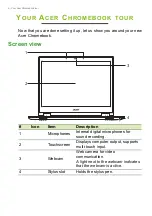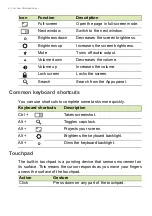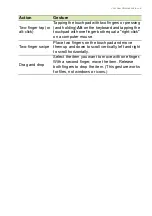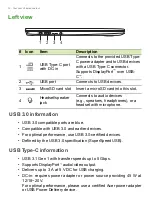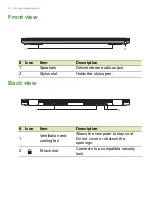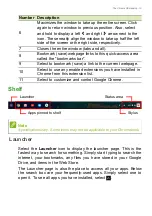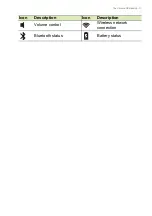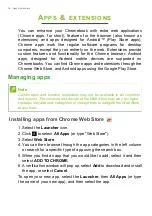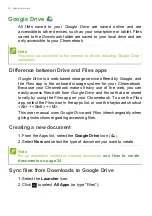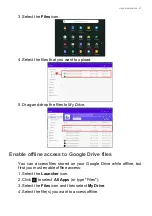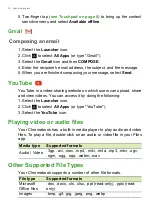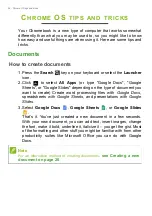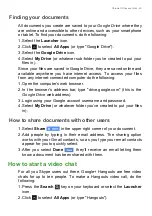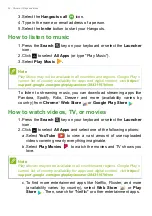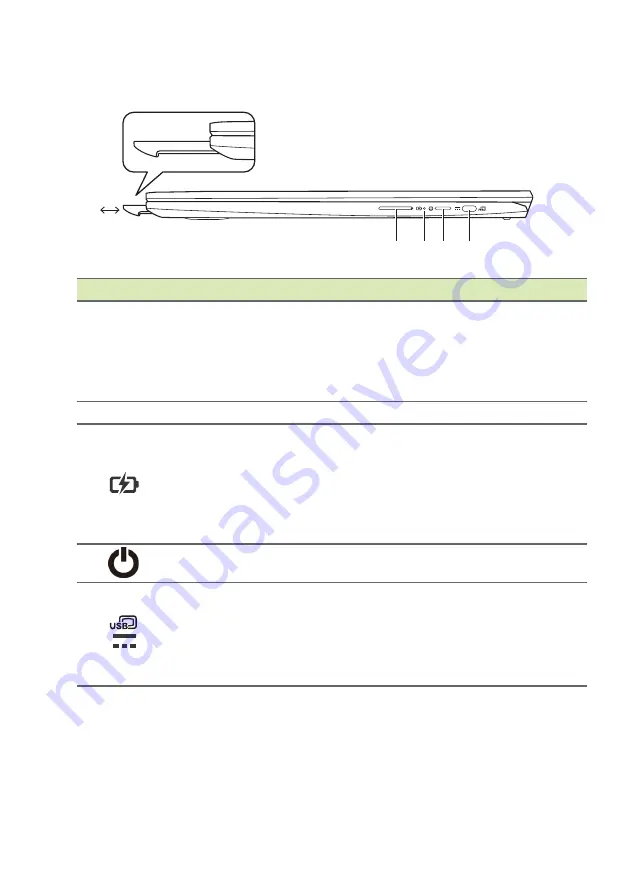
Your Acer Chromebook tour - 11
Right view
3
2
1
5
4
# Icon
Item
Description
1
Stylus Pen
Remove the pen from the slot and
perform touch actions on the screen.
To store the pen, push it back into
the slot until you hear an audible
click.
2
+ / -
Volume control key Adjusts the system volume.
3
Battery indicator
Indicates the computer’s battery
status.
Charging:
The light shows amber
when the battery is charging.
Fully charged:
The light shows blue
when in AC mode.
4
Power button
Turns the computer on and off.
5
USB Type-C port
with DC-in
Connects to the provided USB Type-
C power adapter and to USB devices
with a USB Type-C connector.
Supports DisplayPort
™
over USB-
C
™
.