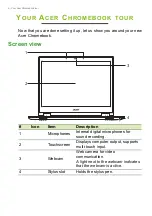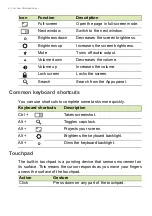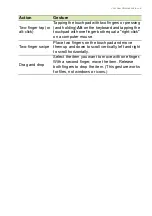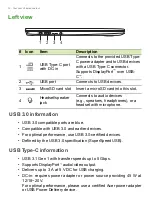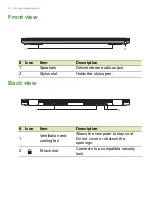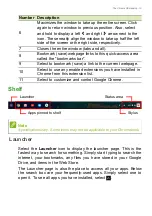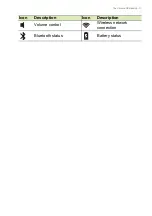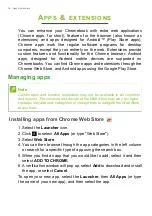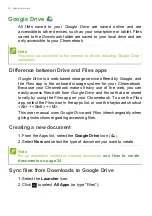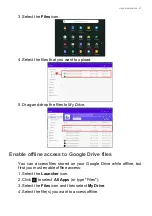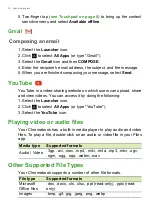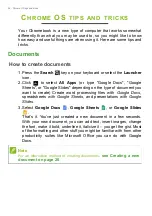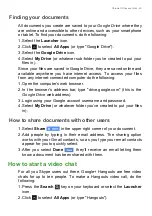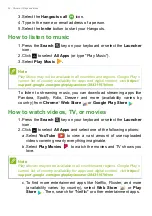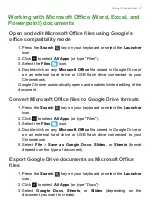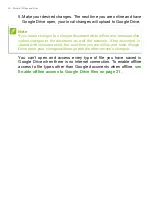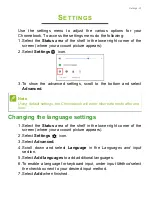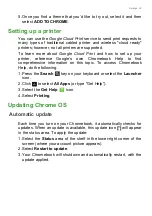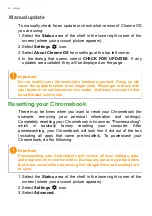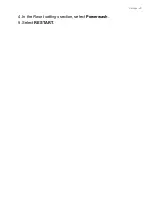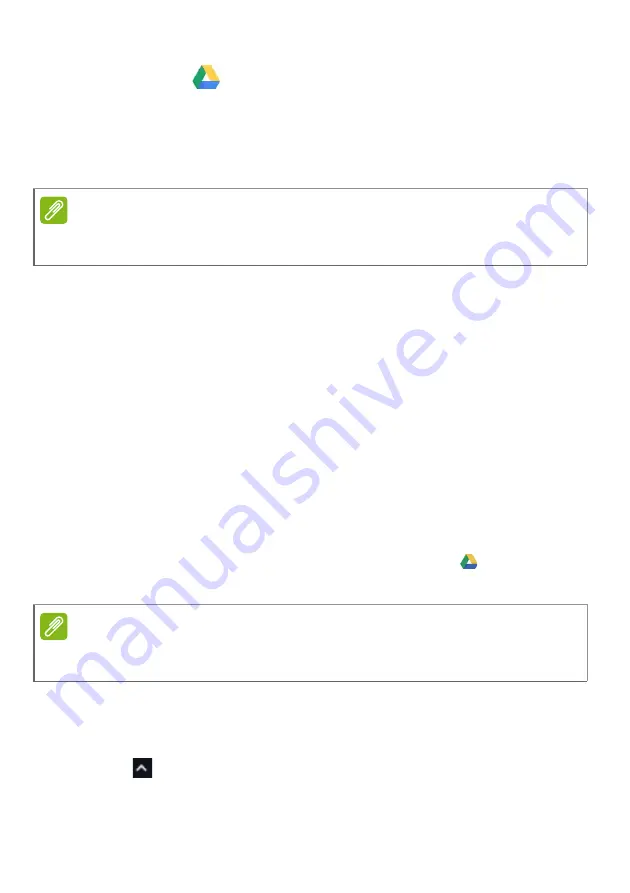
20 - Apps & extensions
Google Drive
All files saved to your
Google Drive
are saved online and are
accessible to other devices, such as your smartphone or tablet. Files
saved to the
Downloads
folder are saved to your local drive and are
only accessible to your Chromebook.
Difference between Drive and Files apps
Google Drive
is a web-based storage service offered by Google, and
the
Files
app is the onboard storage system for your Chromebook.
Because your Chromebook makes heavy use of the web, you can
easily access files both from
Google Drive
and those that are stored
locally by using the
Files
app on your Chromebook. To use the
Files
app, select the
Files
icon in the apps list, or use the keyboard shortcut
<Alt> + <Shift> + <M>.
This user manual uses
Google Drive
and
Files
interchangeably when
giving instructions regarding accessing files.
Creating a new document
1. From the Apps list, select the
Google Drive
icon (
)
.
2. Select
New
and select the type of document you want to create.
Sync files from Downloads to Google Drive
1. Select the
Launcher
icon.
2. Click
to
select
All Apps
(or type "Files").
Note
You must be connected to the Internet to do the following Google Drive
operations.
Note
For an alternative method of creating documents,