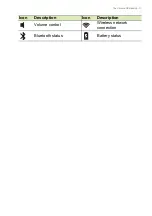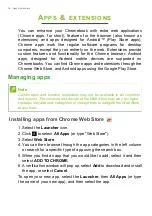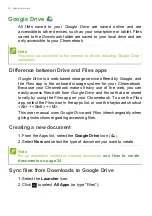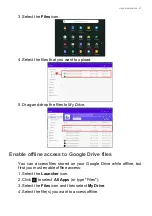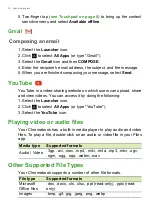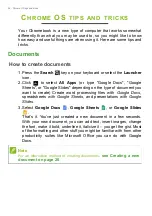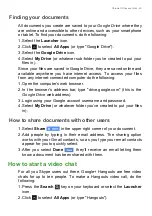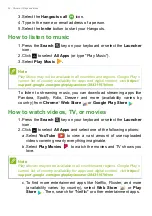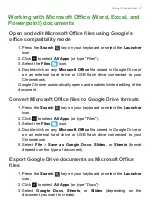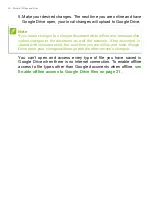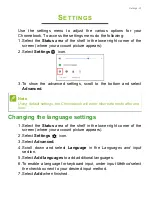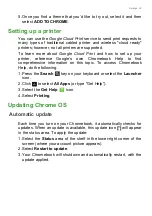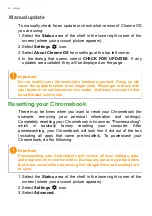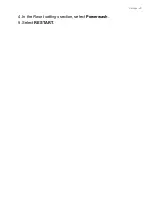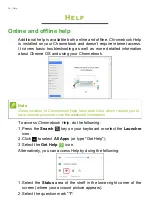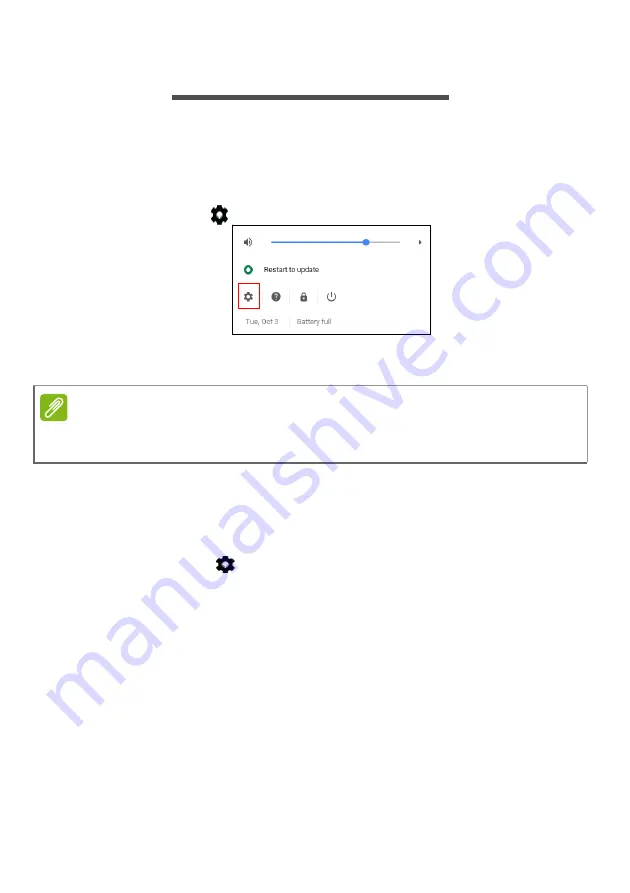
Settings - 31
S
ETTINGS
Use the settings menu to adjust the various options for your
Chromebook. To access the settings menu do the following:
1. Select the
Status
area of the shelf in the lower-right corner of the
screen (where your account picture appears).
2. Select
Settings
icon.
3. To show the advanced settings, scroll to the bottom and select
Advanced.
Changing the language settings
1. Select the
Status
area of the shelf in the lower-right corner of the
screen (where your account picture appears).
2. Select
Settings
icon.
3. Select
Advanced.
4. Scroll down and select
Language
in the
Languages and input
section.
5. Select
Add languages
to add additional languages.
6. To enable a language for keyboard input, under
Input Method
select
the checkbox next to your desired input method.
7. Select
Add
when finished.
Note
Using default settings, the Chromebook will enter hibernate mode after one
hour.