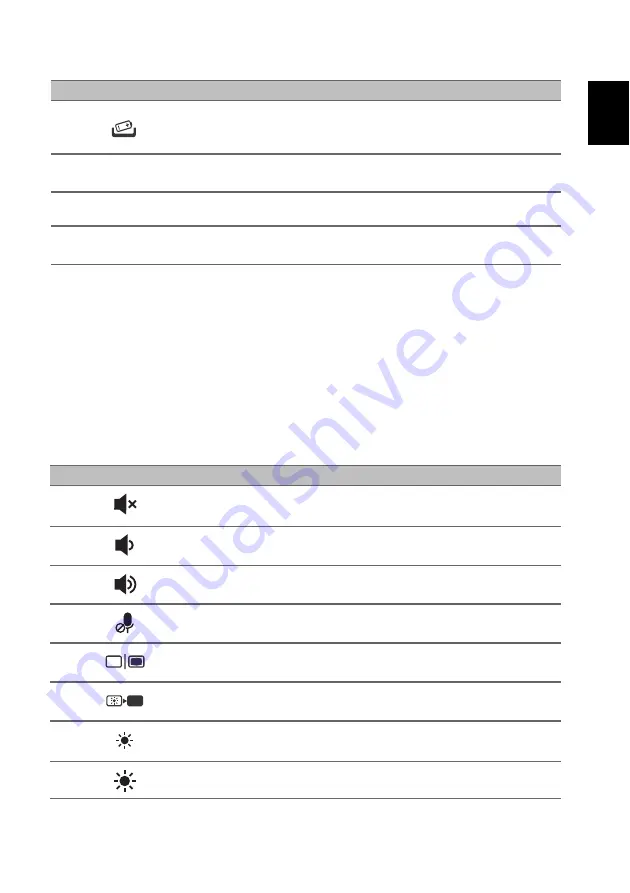
9
Englis
h
Using the keyboard
The keyboard has full-sized keys
,
a numeric keypad, separate cursor, lock, Windows,
special keys and hotkeys.
Special keys
Your computer’s keyboard includes keys that activate special functions. The function
of each key is clearly marked with an icon. You can press
Fn
+
Shift (FnLock)
to
swap the hotkey and special function of the F1 to F12 keys
#
Icon
Item
Description
1
Battery reset pinhole
Simulates removing and reinstalling the battery.
Insert a paperclip into the hole and press for four
seconds.
2
Ventilation and cooling
fan
Allows the computer to stay cool.
Do not cover or obstruct the openings.
3
Speakers
Deliver stereo audio output.
4
Rechargeable active
stylus
Draws, writes or highlights the text.
Icon
Description
Turns the speakers on and off.
Decreases the sound volume.
Increases the sound volume.
Turns the microphones on and off.
Switches display output between the display screen, external
monitor (if connected) and both.
Turns the display screen backlight off to save power. Press any
key to return.
Decreases the screen brightness.
Increases the screen brightness.




























