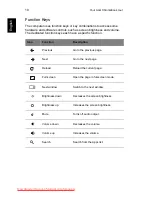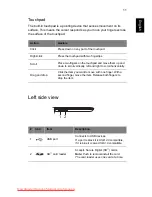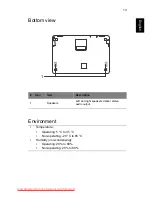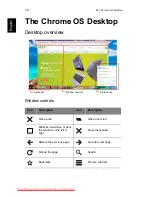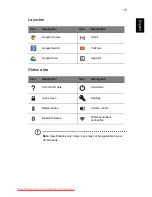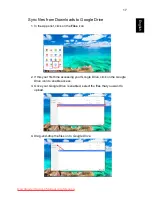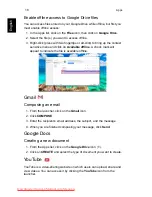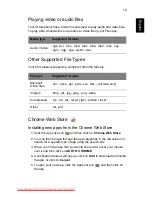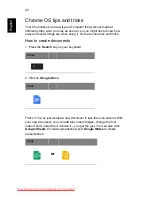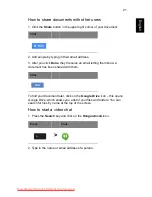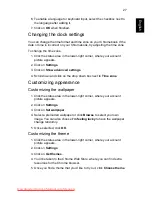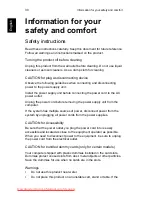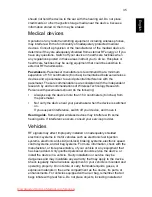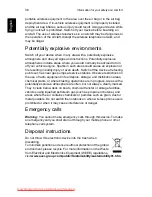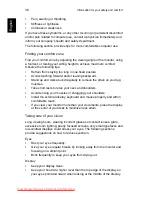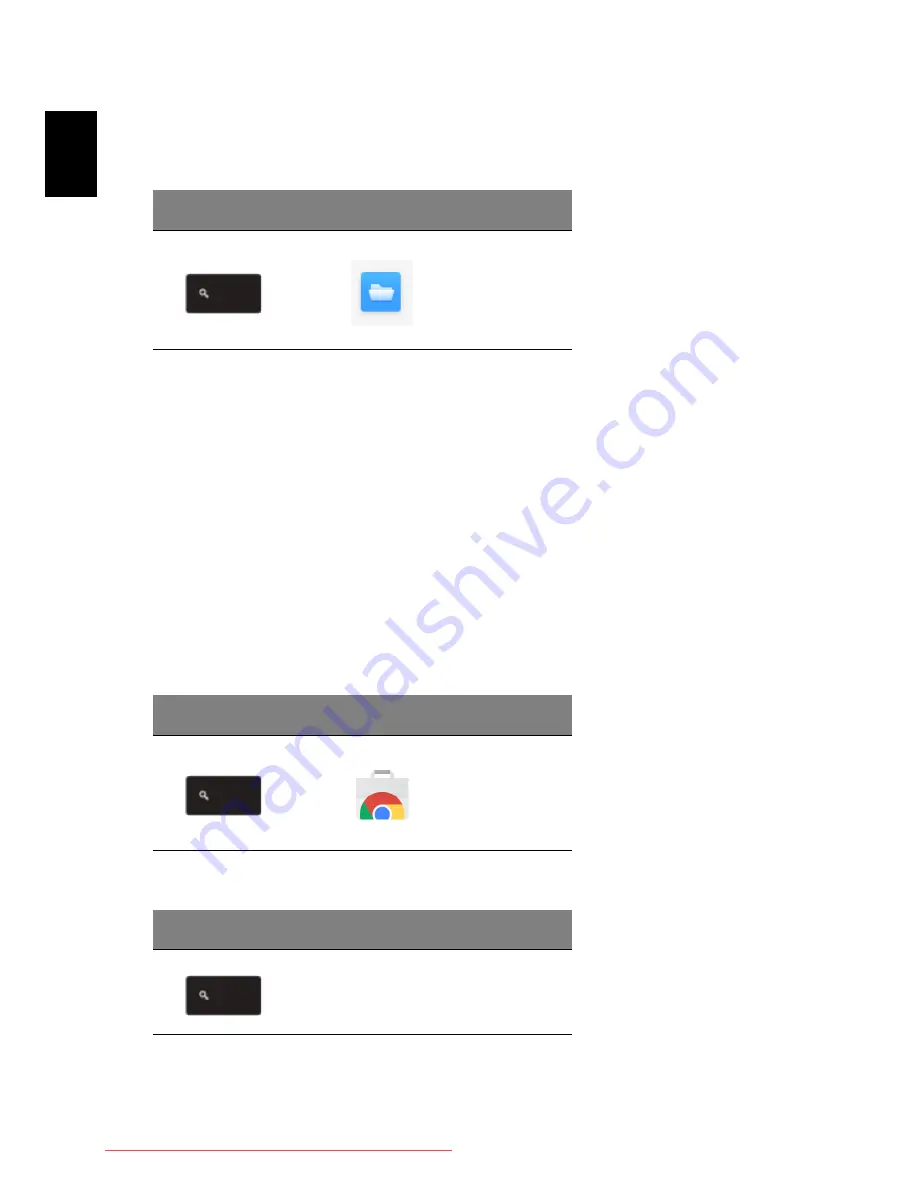
24
E
nglish
How to open Microsoft Word and Excel documents
1. Press the
Search
key and click
Files.
Press
Click
>
2. Double click on any
Microsoft Office
file stored in Google Drive or on an
external hard drive or USB flash drive connected to your Chromebook.
You can convert Microsoft Word and Excel files into Google Drive
Documents and Spreadsheets and edit them. You can also export Google
Drive documents and spreadsheets as Microsoft Office files.
How to use your Chromebook when there’s no internet
Gmail
:
1. Press the
Search
key and click on
Store
to go to the Chrome Web
Store, then search for
Gmail Offline
in the upper left corner search box,
and add it.
Press
Click
>
2. The next time you find yourself offline, press the
Search
key
Press
Downloaded from LpManual.com Manuals