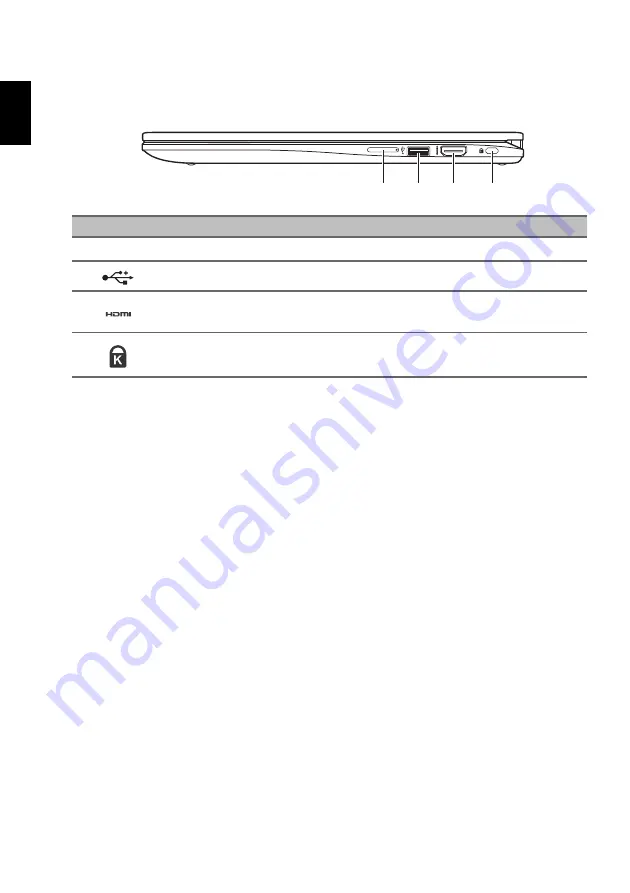
Your Acer Chromebook tour
6
English
Right view
1
2
3
4
#
Icon
Item
Description
1
+ / -
Volume control key
Adjusts the system volume.
2
USB port
Connects to USB devices.
3
HDMI port
Supports high-definition digital video connections.
4
Kensington lock slot
Connects to a Kensington-compatible security lock.
























