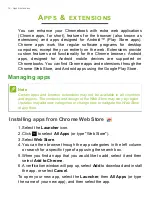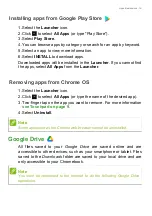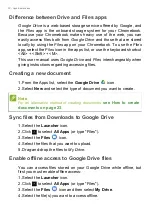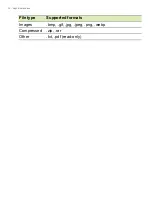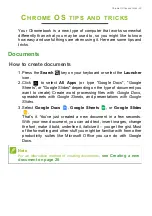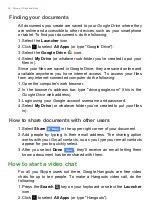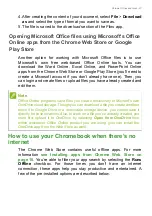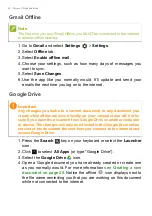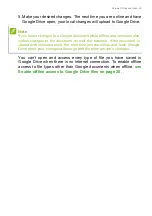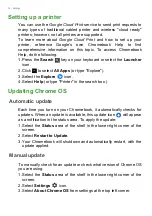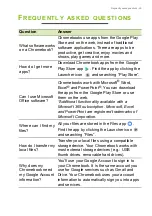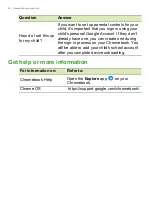Settings - 31
Changing the clock settings
You can change the time format and time zone on your Chromebook.
If the date or time is incorrect on your Chromebook, try adjusting the
time zone.
To change the time zone:
1. Select the
Status
area of the shelf in the lower-right corner of the
screen.
2. Select
Settings
icon.
3. Select
Advanced.
4. In the
Date and time
section, select the desired time zone from the
the drop down box.
Customizing appearance
Customizing the wallpaper
1. Select the
Status
area of the shelf in the lower-right corner of the
screen.
2. Select
Settings
icon.
3. In the
Personalization
section, select
Wallpaper
(or right-click your
desktop and select
Set wallpaper
).
4. To pick your own wallpaper, select
My Images
. To pick Chrome
wallpaper, you can browse through the categories in the left column
and click an image.
You can also choose
Daily Refresh
to set your wallpaper to cycle
through random order daily.
Customizing the theme
1. Select
Settings
from the Chrome Browser .
2. In the
Appearance
section, select
Browser themes
.
3. You’ll be taken to the
Chrome Web Store
, where you can find extra
resources for the Chrome browser.
4. Once you find a theme that you’d like to try out, select it and then
select
Add to Chrome
.