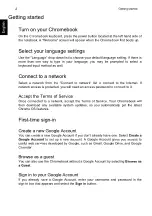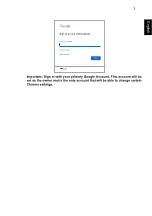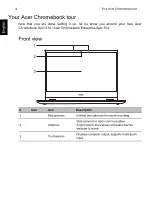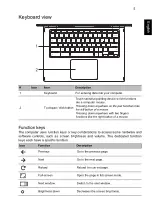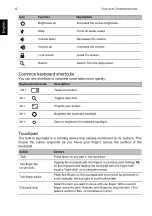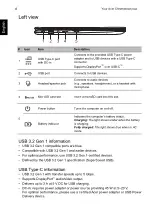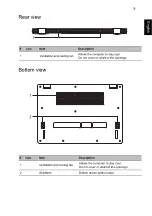Englis
h
1
© 2020. All Rights Reserved.
Acer Chromebook Spin 514 / Acer Chromebook Enterprise Spin 514
Covers: CP514-1H / CP514-1HH / CP514-1W / CP514-1WH
This manual contains proprietary information that is protected by copyright
laws. The information contained in this manual is subject to change without
notice. Some features described in this manual may not be supported
depending on the Operating System version. Images provided herein are for
reference only and may contain information or features that do not apply to
your computer. Acer Group shall not be liable for technical or editorial errors
or omissions contained in this manual.
Model number: _____________________________________________
Serial number: _____________________________________________
Date of purchase: ___________________________________________
Place of purchase: __________________________________________
E
NVIRONMENT
Temperature:
- Operating: 5 °C to 35 °C
- Storage: -20 °C to 60 °C
Humidity (non-condensing):
- Operating: 20% to 80%
- Storage: 20% to 60%