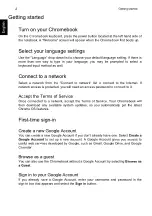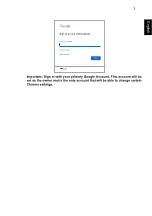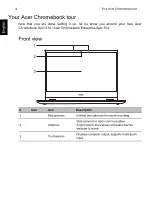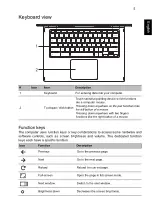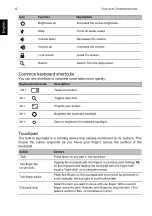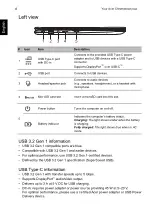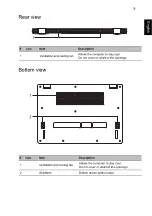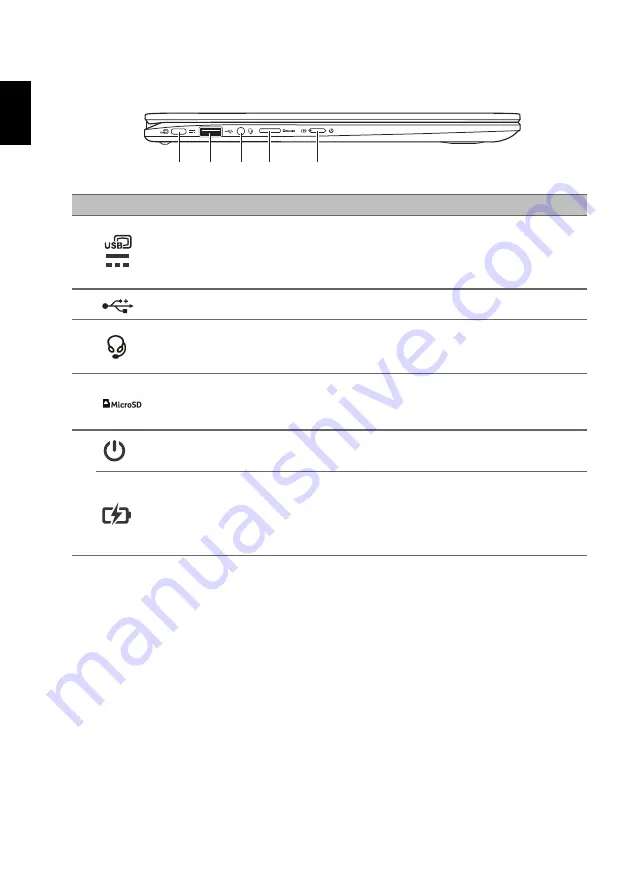
Your Acer Chromebook tour
8
English
Left view
4
3
1 2
5
#
Icon
Item
Description
1
USB Type-C port
with DC-in
Connects to the provided USB Type-C power
adapter and to USB devices with a USB Type-C
connector.
Supports DisplayPort
™
over USB-C
™
.
2
USB port
Connects to USB devices.
3
Headset/speaker jack
Connects to audio devices
(e.g., speakers, headphones), or a headset with
microphone.
4
MicroSD card slot
Insert a microSD card into this slot.
5
Power button
Turns the computer on and off.
Battery indicator
Indicates the computer’s battery status.
Charging:
The light shows amber when the battery
is charging.
Fully charged:
The light shows blue when in AC
mode.
USB 3.2 Gen 1 information
• USB 3.2 Gen 1 compatible ports are blue.
• Compatible with USB 3.2 Gen 1 and earlier devices.
• For optimal performance, use USB 3.2 Gen 1-certified devices.
• Defined by the USB 3.2 Gen 1 specification (SuperSpeed USB).
USB Type-C information
• USB 3.2 Gen 1 with transfer speeds up to 5 Gbps.
• Supports DisplayPort
™
audio/video output.
• Delivers up to 3 A at 5 V DC for USB charging.
• DC-in: requires power adapter or power source providing 45 W at 5~20 V.
For optimal performance, please use a certified Acer power adapter or USB Power
Delivery device.