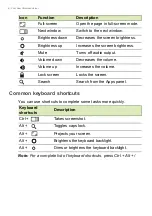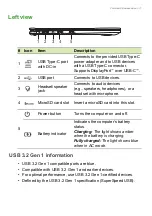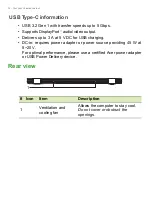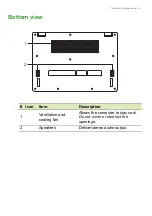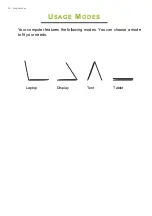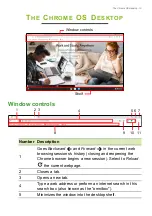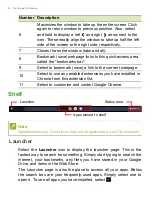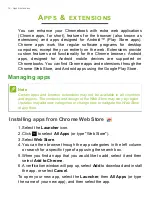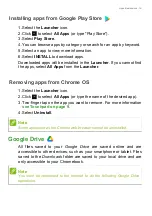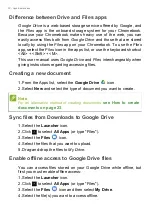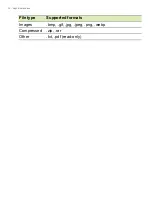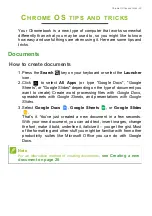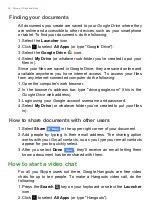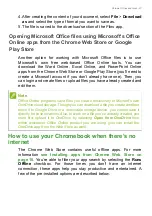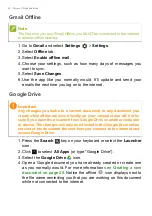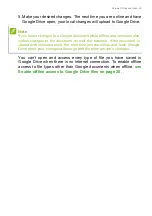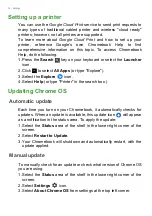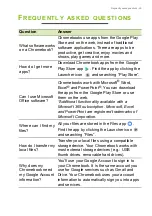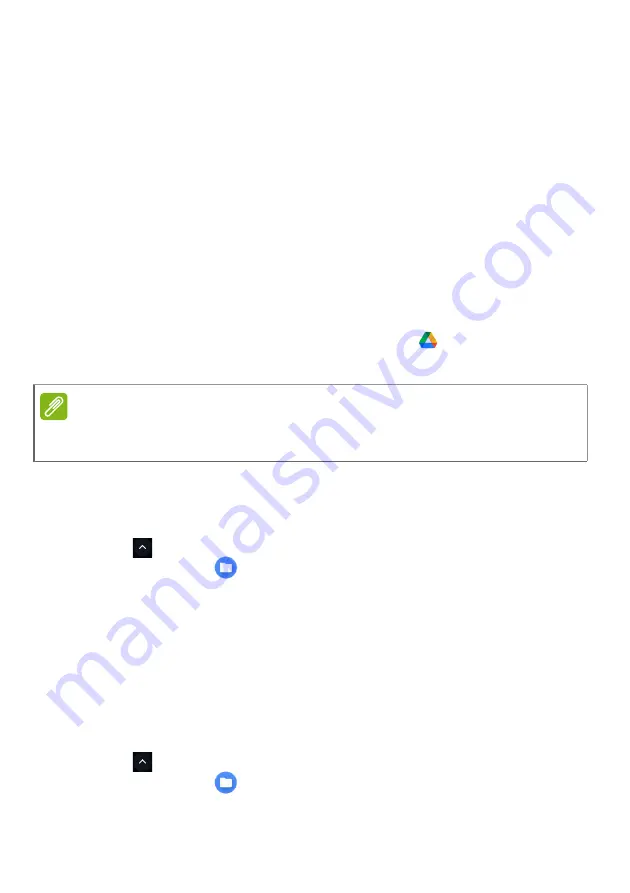
20 - Apps & extensions
Difference between Drive and Files apps
Google Drive
is a web-based storage service offered by Google, and
the
Files
app is the onboard storage system for your Chromebook.
Because your Chromebook makes heavy use of the web, you can
easily access files both from
Google Drive
and those that are stored
locally by using the
Files
app on your Chromebook. To use the
Files
app, select the
Files
icon in the apps list, or use the keyboard shortcut
<Alt> + <Shift> + <M>.
This user manual uses
Google Drive
and
Files
interchangeably when
giving instructions regarding accessing files.
Creating a new document
1. From the Apps list, select the
Google Drive
icon
.
2. Select
New
and select the type of document you want to create.
Sync files from Downloads to Google Drive
1. Select the
Launcher
icon.
2. Click
to select
All Apps
(or type "Files").
3. Select the
Files
icon.
4. Select the files that you want to upload.
5. Drag-and-drop the files to
My Drive
.
Enable offline access to Google Drive files
You can access files stored on your Google Drive while offline, but
first you must enable offline access:
1. Select the
Launcher
icon.
2. Click
to select
All Apps
(or type "Files").
3. Select the
Files
icon and then select
My Drive
.
4. Select the file(s) you want to access offline.
Note
For an alternative method of creating documents,