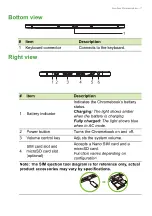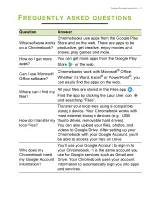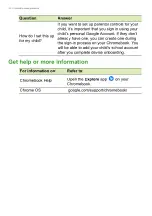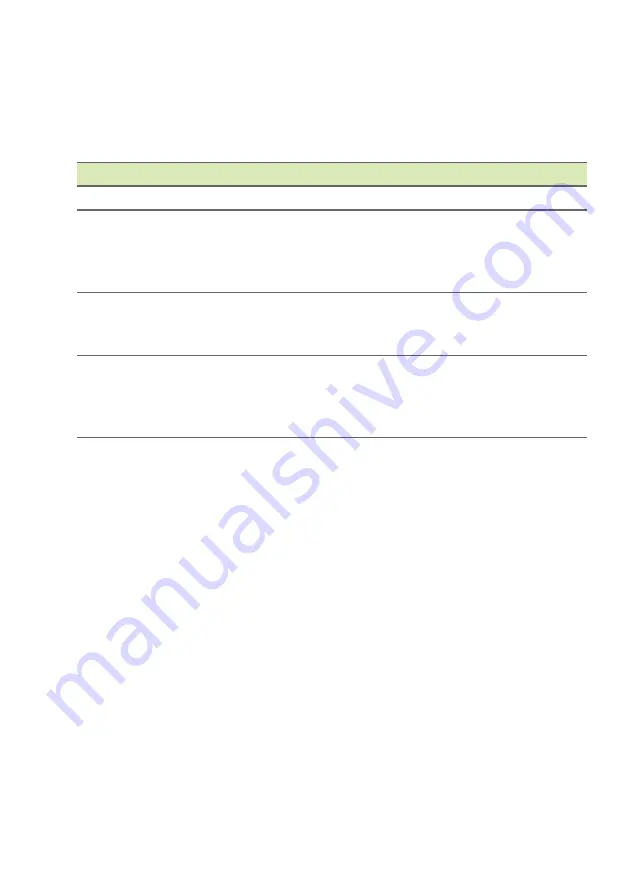
Your Acer Chromebook tour - 11
Touchpad
The built-in touchpad is a pointing device that senses movement on
its surface. This means the cursor responds as you move your fingers
across the surface of the touchpad.
Action
Gesture
Click
Press down on any part of the touchpad.
Two-finger tap
(or alt-click)
Tapping the touchpad with two fingers or pressing
(and holding)
Alt
on the keyboard and tapping the
touchpad with one finger both equal a "right-click"
on a Chromebook mouse.
Two-finger swipe
Place two fingers on the touchpad and move
them up and down to scroll vertically, left and right
to scroll horizontally.
Drag and drop
Select the item you want to move with one finger.
With a second finger, move the item. Release
both fingers to drop the item. (This gesture works
for files, not windows or icons.)